Hudson Creative Documentation
Local Keyword Research
Table of Contents
I: What is Local Keyword Research?
II: Identifying Search Terms & Keywords
III: Getting Started with Local Keyword Research
IIII: Google Keyword Planner (GKP)
V: SEMRush
What Is Local Keyword Research?
Local keyword research is the process of finding keywords that people search for when looking for local products and services. Ranking for these keywords drives targeted local traffic to your website and sends more customers your way. In-depth keyword research is highly important for a Local SEO strategy. It’s extremely important to know the where, how and why searches are finding your business. It’s also equally important to find new opportunities to try to rank for that you may be currently missing out on.
Identifying Search Terms & Keywords
Search terms can come from a variety of sources. For local keyword research, we like to identify search terms from at least three different sources to create a well-rounded list:
Client-Provided Terms
These are terms that the client has identified as ways customers might be searching for their business. Clients are typically more focused on industry-specific keywords and more likely to mention keywords that stakeholders are monitoring closely.
Geographic Data for the Business’ Area
Google Keyword Planner (GKP) is a great tool for identifying highly-geotargeted keywords. GKP allows users to drill into searches based on a city or town, as opposed to the traditional country/region. Within GKP you can set a geographic location so that data is specific to your area. You can paste in the client-provided list into GKP to see geographic data around those terms. This will take your list and expand it to a bigger list, which can be exported and added to your final list
Reviewing Google Search Console (GSC) Data
Google Search Console can show you search terms that searchers are currently using to find your client’s website.
Third-Party Tools (SEMRush, Ahrefs, Moz Pro)
Third-party tools like SEMRush are effective for keyword research and help when it comes specifically to compiling your final list of keywords. By bringing in keywords to SEMRush from other sources you can create a diverse list of search terms.
Getting Started with Local Keyword Research
Make a copy of the Keywords & SEO Copy spreadsheet, if there isn’t one already
Add in the client-identified terms into the tab titled “Seed List”
Within the “Seed List” tab, add any location-specific modifiers to the field titled “Location Modifiers” (Column C)
Google Keyword Planner (GKP)
Navigate to Google Keyword Planner
Click “Discover New Keywords” to begin creating a new Keyword Plan
Update the targeted location to include the client’s localities
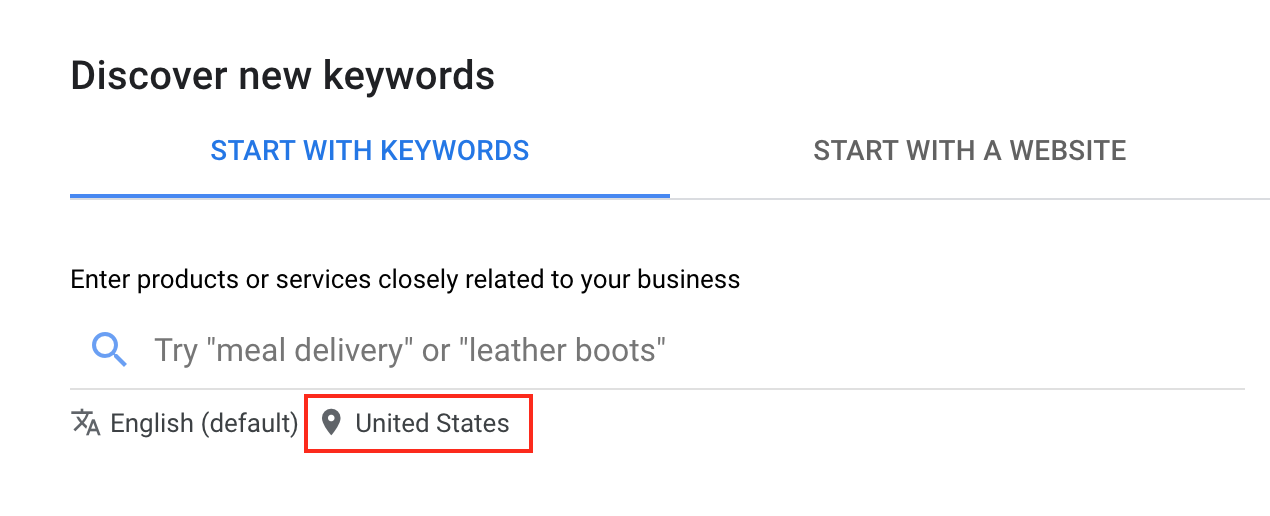
Remove the current Country or any other targeted locations
Click the “Enter a location to target” text field
Search for the client’s City and/or Neighborhood
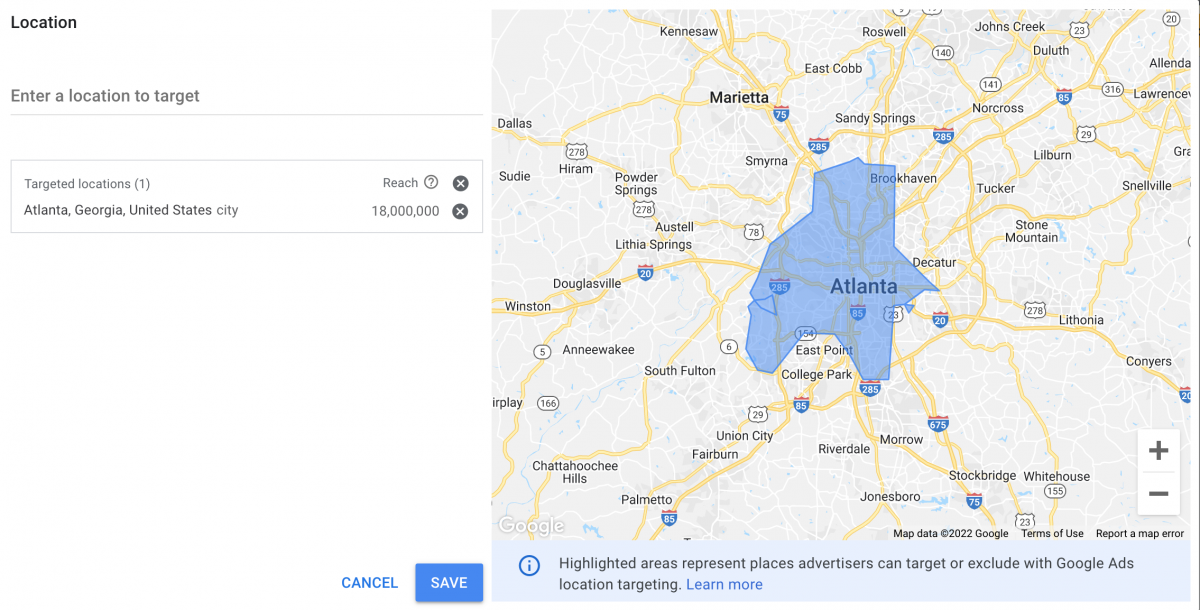
Click the blue Save button
Add in the “seed keywords” from our seed list (see step 2)
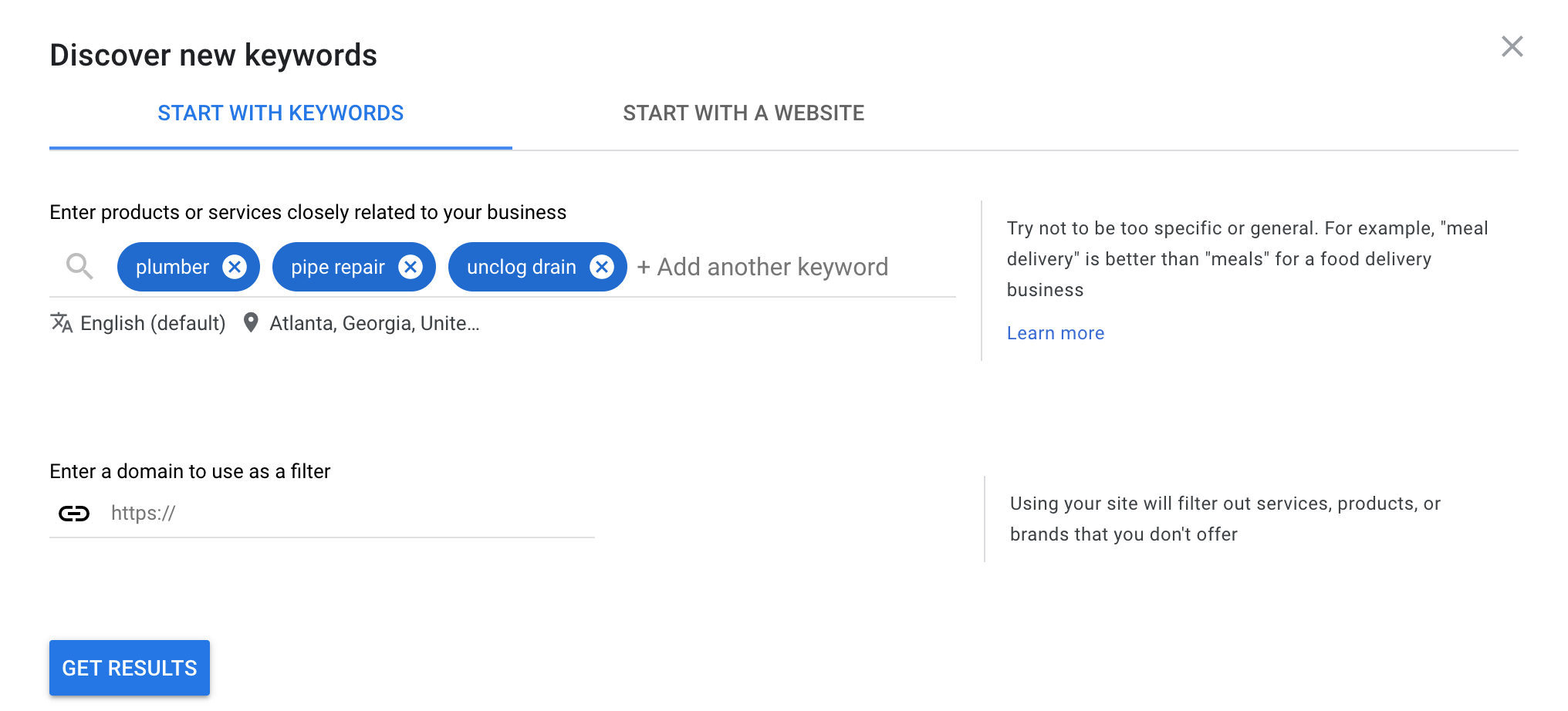
Click the blue Get Results button

Click the check-box for any keywords that we provided which are relevant, spelled correctly, and have good volume (avg. monthly searches – higher than 50)
Scroll through the Keyword ideas provided by Google and alsocheck off any keywords that are relevant, spelled correctly, and have good volume (avg. monthly searches – higher than 50)
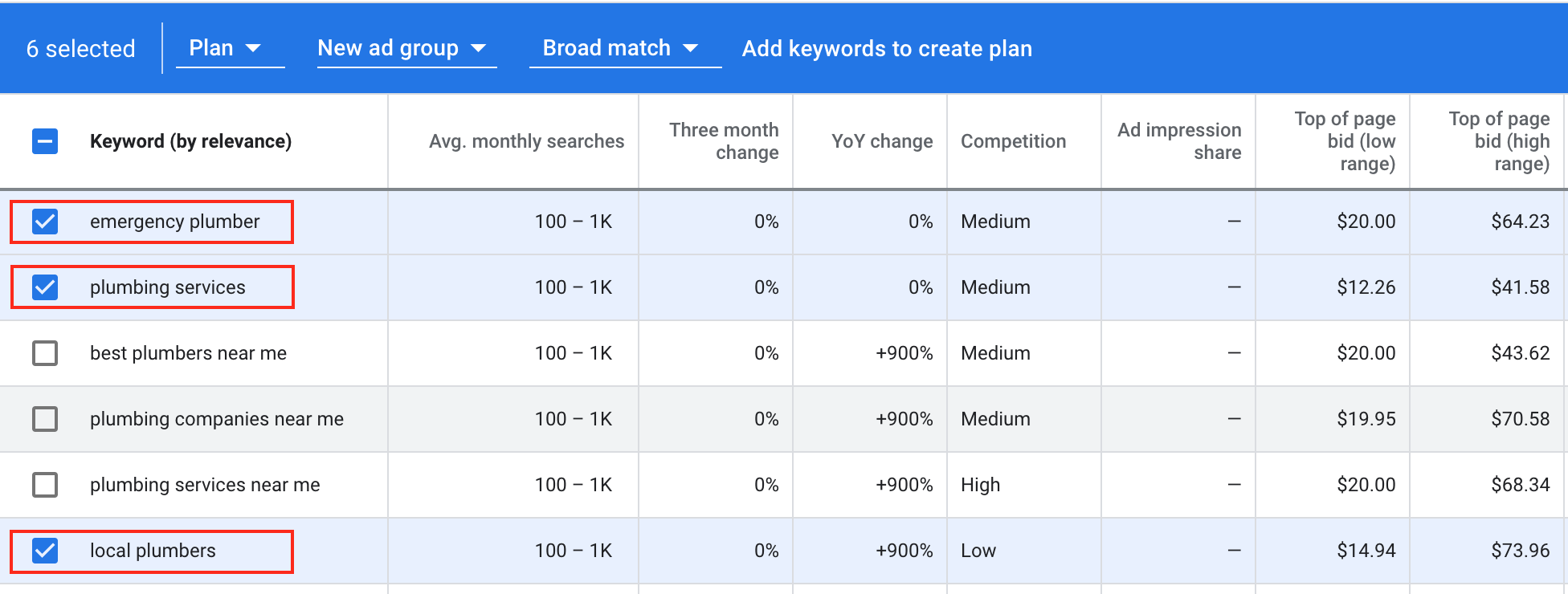
Click “New Ad Group” and then type in the client’s name
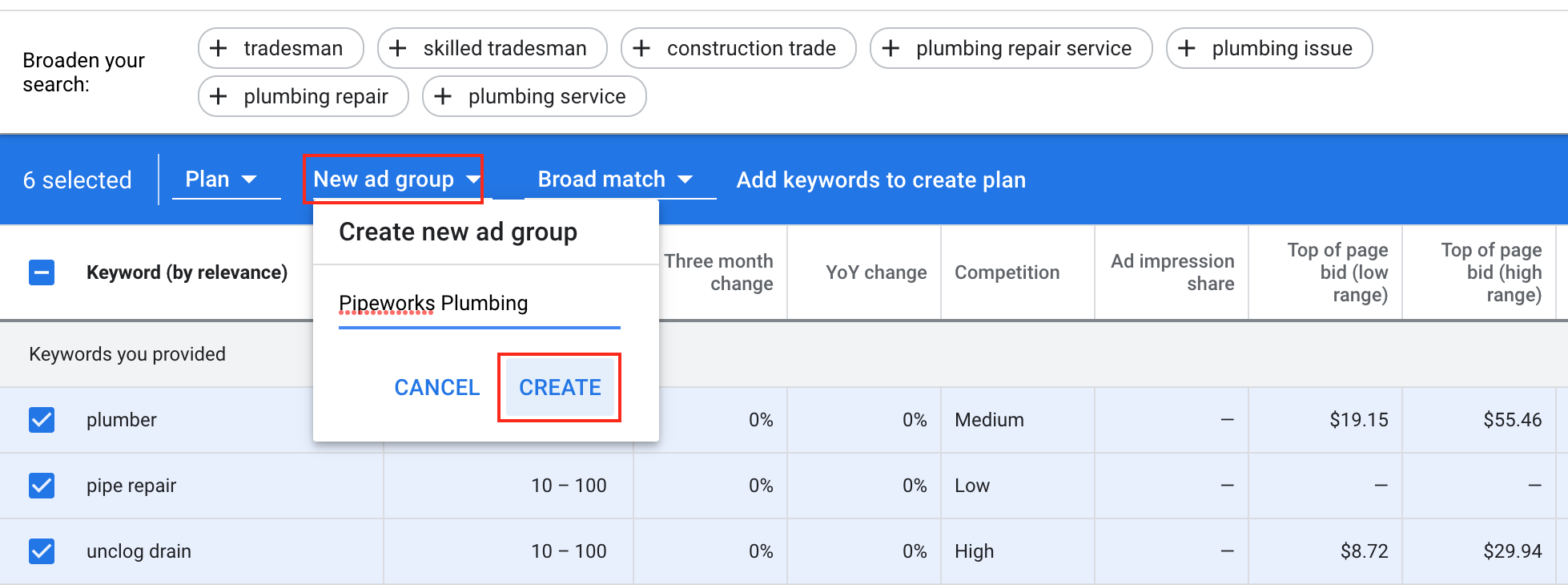
Then click “Add Keywords”
Once you’re done researching with GKP, click “Saved Keywords” on the left-menu
Click the “Download” icon, at the top-right of the window
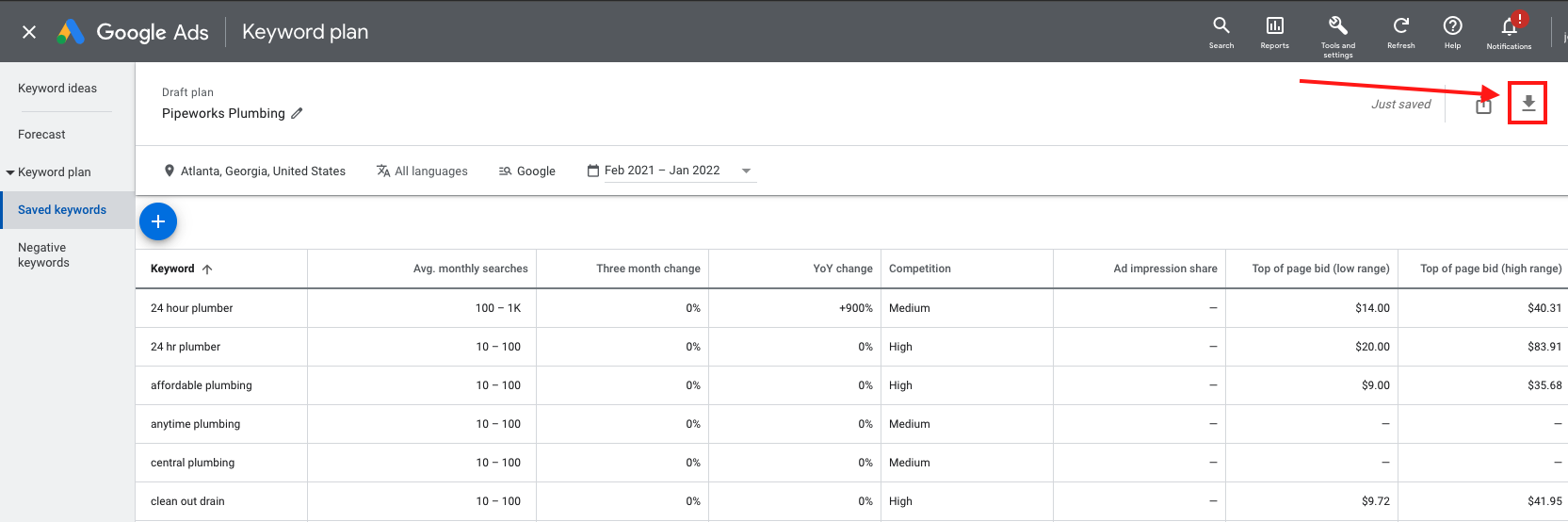
Click .csv under “Plan historical metrics”
SEMRUSH
In a new tab, log into SEMRush
In the left-hand menu, navigate to SEO > Keyword Manager
Click the blue + Create List button
Name the list based on the client’s business name and click the green Create button
Click into the newly created list
Click the blue Add Keywords button at the top-right
Copy the keywords from the exported Google Keyword Planner .CSV file from step 19 above
Paste the keywords into the SEMRush box titled Add Keywords Manually
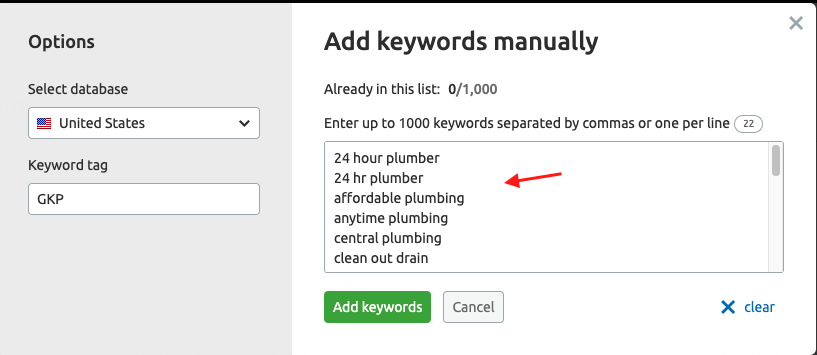
Click the green Add Keywords button
Keyword Magic Tool
In the left-side menu, navigate to the Keyword Magic Tool
Input a keyword that you believe is relevant to the business, and click the green Search button
Go down the list of keyword opportunities and click the checkbox to select multiple opportunities
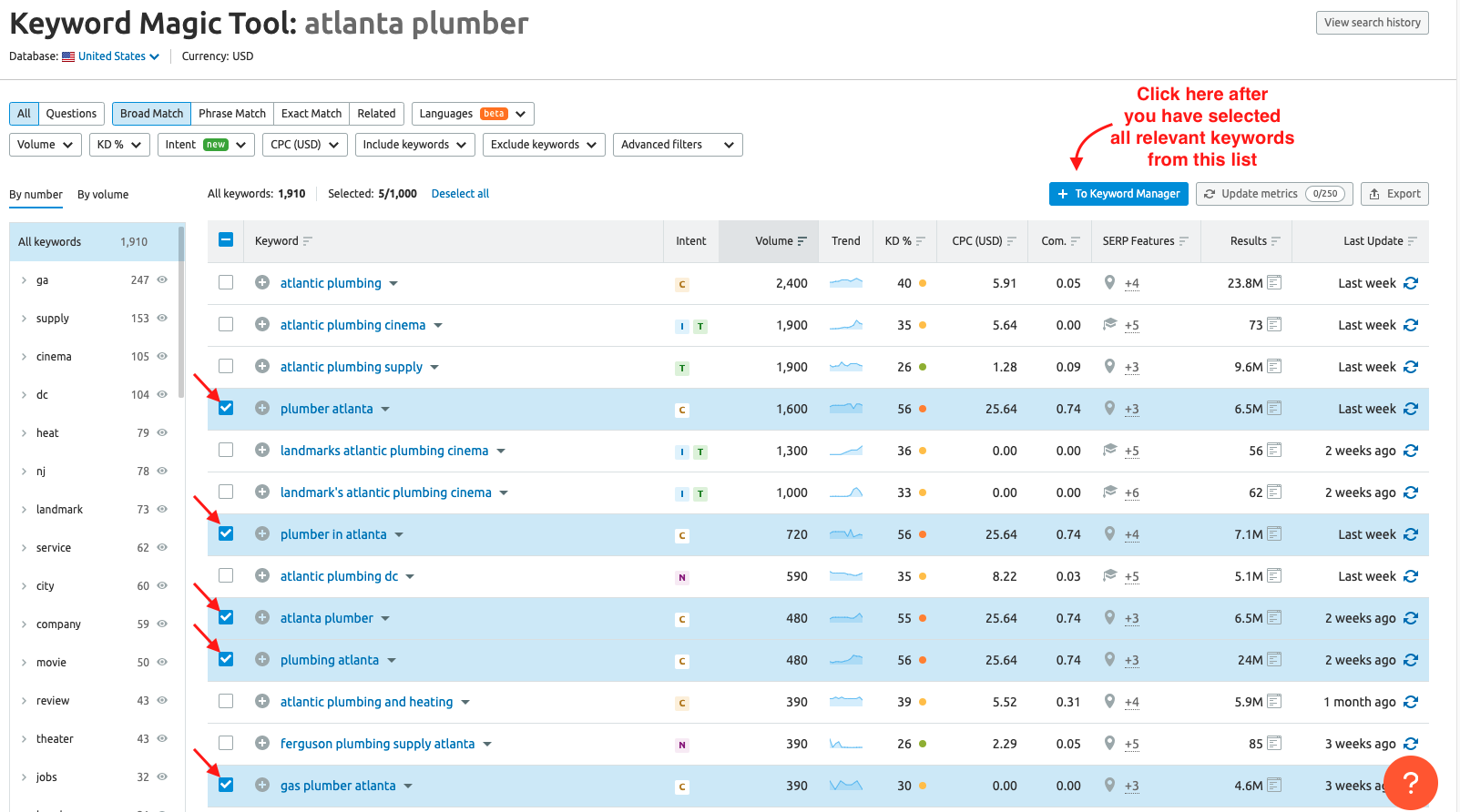
When you have all the opportunities on that list selected (checked), click the blue + To Keyword Manager button at the top-right
Select the keyword list that we created in step 23
Navigate back to our new keyword list by going to Keyword Manager > {Brand Name}
Click into our Keyword List
Export the list by clicking the grey Export button at the top-right of the list
Open the newly downloaded file
Remove the columns titled Database and Seed Keyword
Also remove the columns titled CPC (USD), Competitive Density, Number of Results, Trend, Click potential, and Competitors
Copy the entire spreadsheet
Paste (Shift + CTRL + V) this data into our RAW DATA tab in the Keywords & SEO Copy Google Spreadsheet
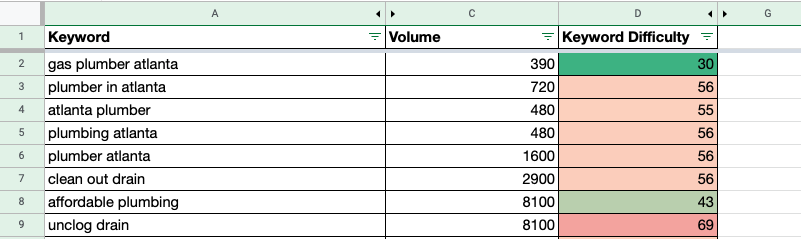
Sort the spreadsheet by selecting the entire sheet and click Data > Sort Range > Advanced Range Sorting Options
Sort the spreadsheet according to the following criteria:
- Check “Data has header row”
- Sort by Volume
- Select Z -> A
Click the green Sort button
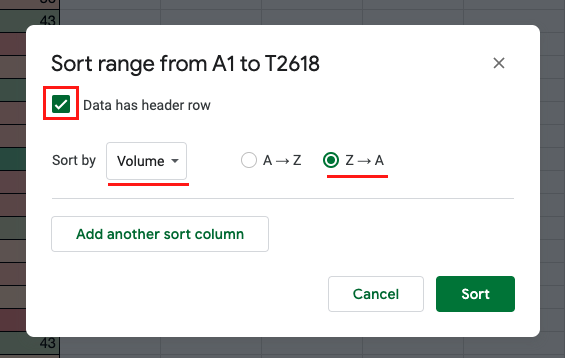
Scroll through all of the raw data and select 15 – 20 unique keywords that have low difficulty and good volume
Copy these items and paste them into the spreadsheet tab titled “Keywords“
Once all keyword selections have been made (added to the Keywords tab), share the spreadsheet with the SEO Manager