Hudson Creative Documentation
Foursquare Listing Documentation
Intro:
Foursquare is an established directory platform. More than 90% of businesses with storefronts in the United States are already listed on Foursquare. Millions of people traffic Foursquare to discover great places to go and share what they love. We can increase business for clients by creating and optimizing their Foursquare company listing using this guide.
NAP: NAP is an acronym for Name, Address, and Phone number. The NAP for the business needs to be correct and consistent when optimizing your website and online presence for local search because Google values accurate information for its users. NAP consistency is important for local SEO because matching NAPs show legitimacy and improves the chances to rank the local business well. It also provides search engines and potential new customers with the most essential information about the business.
What You’ll Need:
- Client’s Login Information (ALA sheet or LastPass)
- Client’s ABIS
Local Listing Steps:
- Create / Claim
- Verify
- Update with ABIS Information
Create / Claim:
Typically, the Accounts team will ensure access to a client’s Foursquare account and Foursquare listing. Often, the Foursquare account is linked to the business owner’s email.
Option 1: The client gives Hudson access to their account (that has Foursquare access)
If comfortable, the Accounts team can ask the client to give us access to their login information. The Accounts team should test the login information to make sure that there are no 2-Factor authentication blockades on it. If there are, they should coordinate with the Operations team and the client to grant Operations access.
Option 2: No account exists with Foursquare access (Listing exists)
If no account exists, the Accounts team must create a Foursquare account at: https://foursquare.com/city-guide via the yellow “ Sign Up ” at the top-right.
- Check the email’s inbox for any account confirmation / verification email before proceeding.
- Next, go back to https://foursquare.com/city-guide and search for the Business Name and the City that it’s located in.
- Shuffle through the results until you find the Business Name with the right Business Address (should match the client’s ABIS)
- Open the listing
- Use your browser’s “FIND” function (CTRL + F or CMD+F) and search for “Claim”
- Click the blue “Claim it Now”
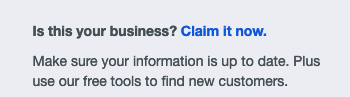
- Check the box “I’m the owner (or working on behalf of the owner)”
- Click the green “ Get Started ” button
- On the next screen, enter the Business Phone # (from the ABIS)
- Click the green “ Continue ” button
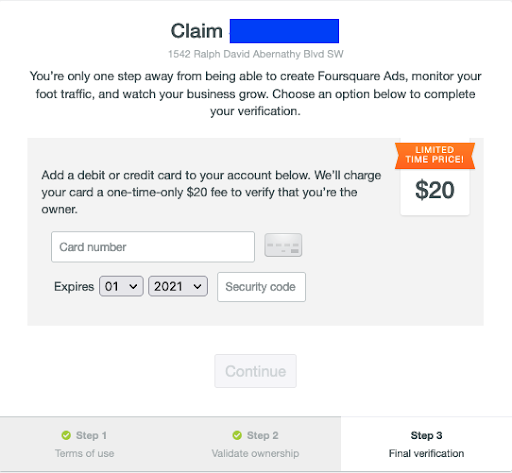
STOP ONCE YOU GET TO THIS SCREEN
- In a new tab, navigate to: https://foursquare.atlassian.net/servicedesk/customer/portal/20/group/61
- Click: Consumer Apps Support > Raise a request > Business > Claims
- Foursquare Support Form Fields:
Replace { } items as applicable
- Summary:
- Claiming {Business Name from ABIS} on Foursquare
- Business Name:
- {Business Name from ABIS}
- User account:
- Get this from by going to Foursquare (while logged in) and clicking “My Profile”. The user account is the URL.
- For example: foursquare.com/user/USER_ID
- Venue Link:
- Get this by going to the Foursquare venue. The venue link is the URL.
- For example: foursquare.com/v/VENUE_ID
- Attachment:
- Click to attach a verification document to this section (if we have one)
- Email confirmation to:
- Use the email that we have access to (info in ALA) just make sure you can log into it
- When you’re all done click the blue SEND button!
We just opened a support ticket to attempt to claim the business on Foursquare! To confirm that this request was sent through, check the account’s email inbox for any follow-up. The email usually comes from “CAPPS-#####”. The claim can take up to five business days to be processed, so check back in a few days for any updates. Once the claim is processed and approved, Accounts can pass the task to Creative to update with ABIS information.
Option 3: No account exists with Foursquare access (Listing doesn’t exist)
- If no account exists, the Accounts team must create a Foursquare account at: https://foursquare.com/city-guide via the yellow “ Sign Up ” at the top-right
- Choose “Use Your Email”
- If no account exists, the Accounts team must create a Foursquare account at: https://foursquare.com/city-guide via the yellow “ Sign Up ” at the top-right
- Be sure to add the login to the client’s ALA sheet
- Check the email’s inbox for any account confirmation/verification email before proceeding.
- Next, go back to https://foursquare.com/city-guide and search for the Business Name and the City that it’s located in.
- Shuffle through the results and try to find the Business Name with the right Business Address (should match the client’s ABIS)
- If you find the listing, go to Option 2: Step 5.
- If you don’t proceed with the following steps
- If no results come up, click “Add a new place to Foursquare”

Fill out the profile using the information on the client’s ABIS
Click the green “ Save ” button
Verify:
Once we have access to the Foursquare account and/or the Foursquare listing, Accounts can pass the task to the Creative team. The Creative team should now be able to login and update the listing using the ABIS information.
Update with ABIS information
Once we’ve gained access, and the Foursquare listing is verified, and the ABIS has been approved, we can move forward with updating the listing with the information that’s on the ABIS.
How To:
- Go to https://foursquare.com/accounts
- Login using the client’s credentials (from the ALA sheet)
- Click into the Foursquare listing
- Click the blue “Manage your listing” text
- Use the client’s ABIS to update the listing’s information:
(Name, Business Description, Logo, Photos, Website, Address, Phone Number, Hours, Business Category, Business Attributes)
How to delete images.
- Go to the profile of the account.
- Click on the images above the business name.
- Look for the image that you want to delete.
- Below the image, click the “Delete Photo”
Finishing Up
Once the Foursquare listing has gone through all three steps of Create / Claim, Verify and Update with ABIS information, it can be considered complete.
- At this point, double check that all the information on the listing matches what’s on the ABIS. Especially the NAP.
- In the Foursquare listing, click “Manager Home” on the top navigation bar
- Click “Preview Location”
- Copy the URL
- Paste the link into the ABIS in the cell: “Foursquare URL”
- (Optional): Paste the link into the ALA sheet (non-Pepsi clients)
- Lastly, make sure the login information is correctly recorded in the ALA sheet (non-Pepsi clients)
- Paste the Foursquare link into the Asana task and check it off