Hudson Creative Documentation
Sitebulb Process Document
Sitebulb is a website crawler that is much more than just a crawler. It audits your website and produces actionable recommendations and beautiful visualizations. It will take your technical SEO audits to the next level, and save you time in the process.
What You’ll Need:
- Website URL
- Sitebulb credentials
- Sitebulb crawl template
Download & install Sitebulb
Login to Sitebulb using Hudson’s Credentials
Add a new project
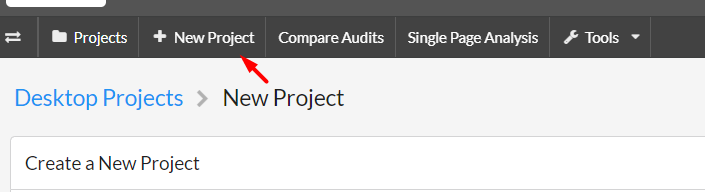
Give your project a name, and enter the domain URL.
Configure audit settings. Choose the Crawler Type in Crawler Settings. You can choose either HTML Crawler (faster without JavaScript execution) or Chrome Crawler (slower with JavaScript execution).
Click Save and Continue
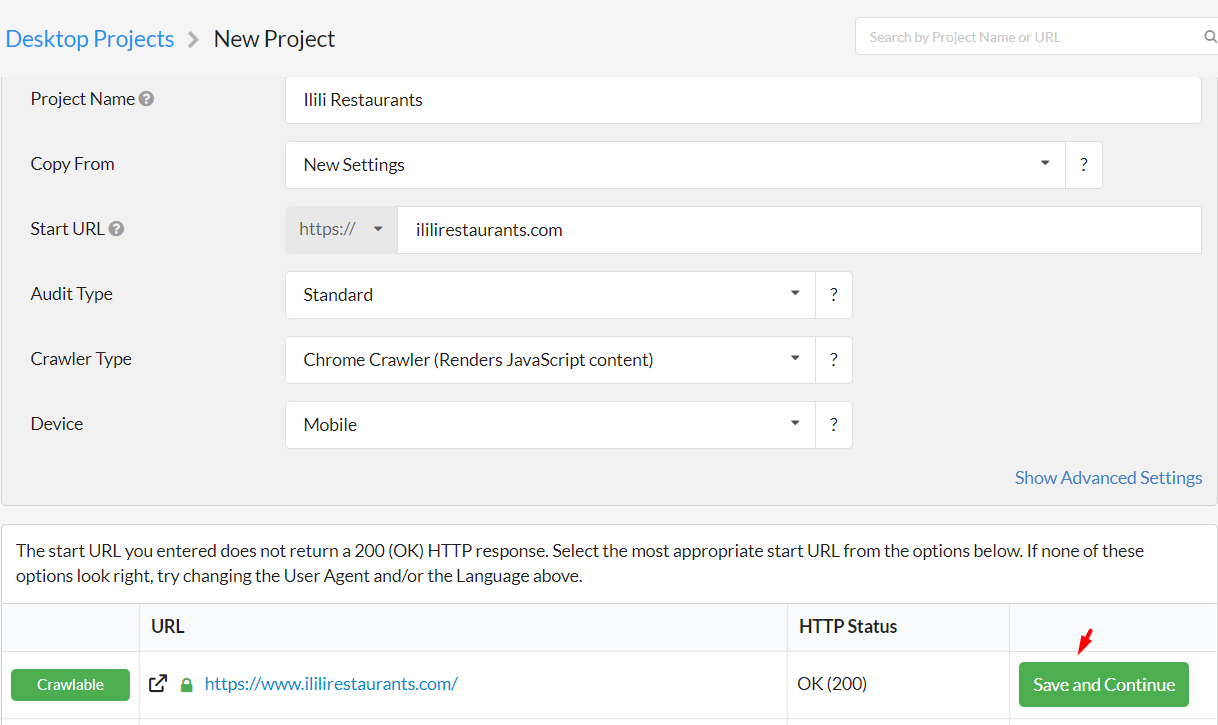
Make sure the Search Engine Optimization button is turned on.
Click Start Now.
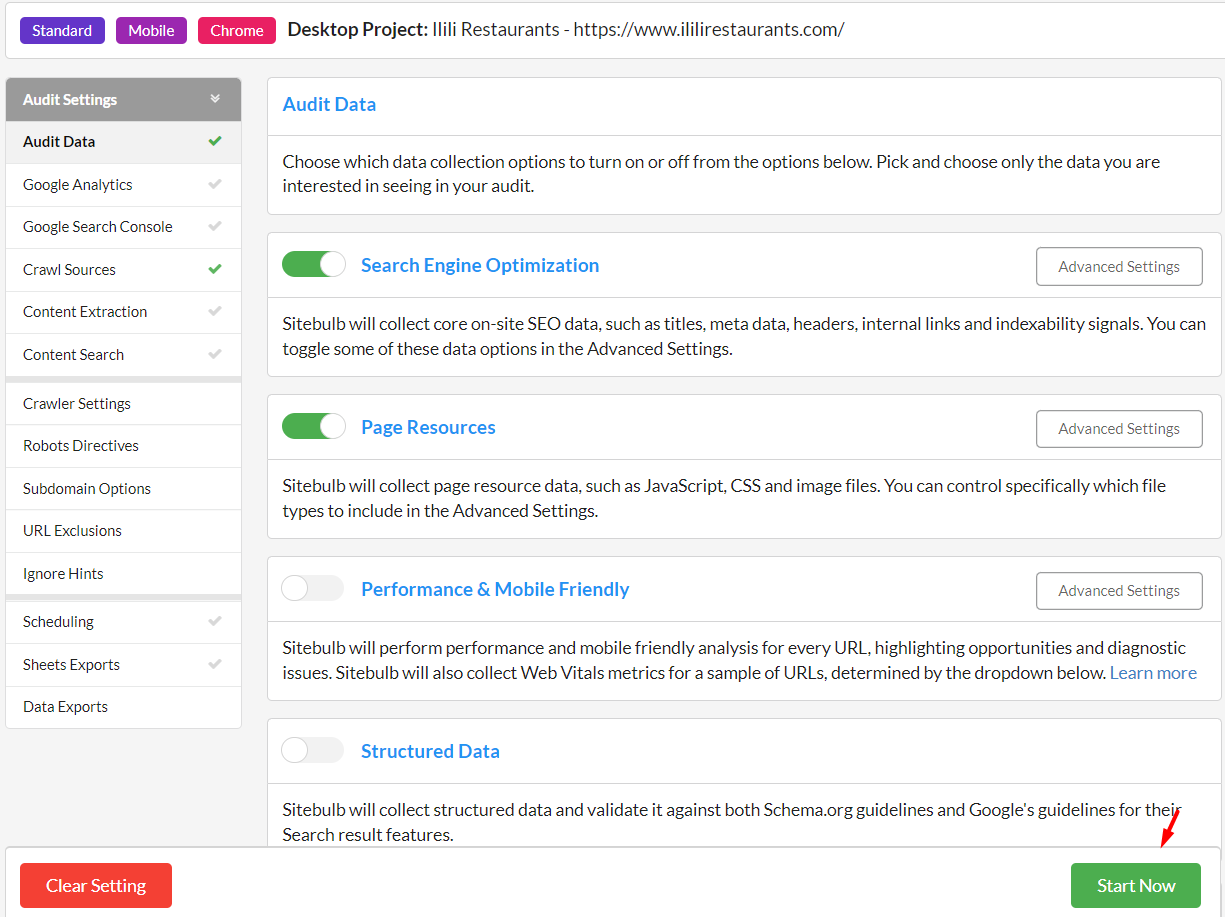
Once done. Click on URL’s
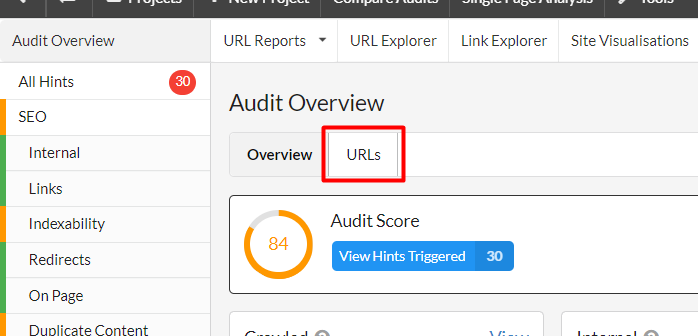
Click Export.
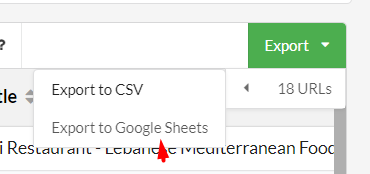
Make a copy of the Sitebulb Crawl template and save it to the client folder.
Export/Copy the data needed on the “Sitebulb” tab.
HTML Tab
Remove any rows that do not contain “text/html” in Column B, “Content”. Remove text/ccs, image/jpeg, Application/Javascript & etc.
Go through the columns “Title 1”, “Meta Description“, and “H1-1” and mark any empty cells and duplicates in red
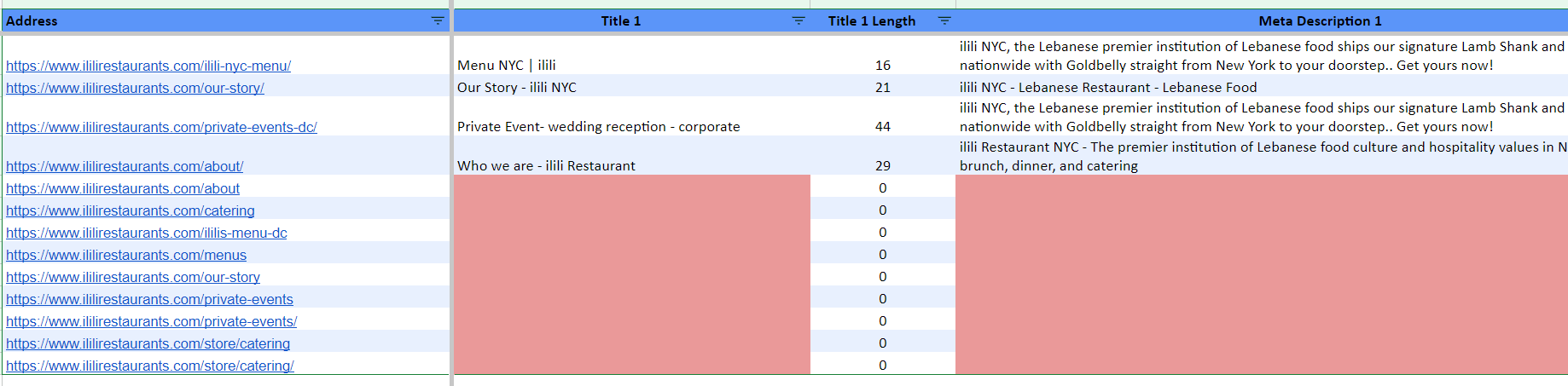
Images Tab
Open the image tab
Click on URL Reports.
Go to Images
Then Image URL’s
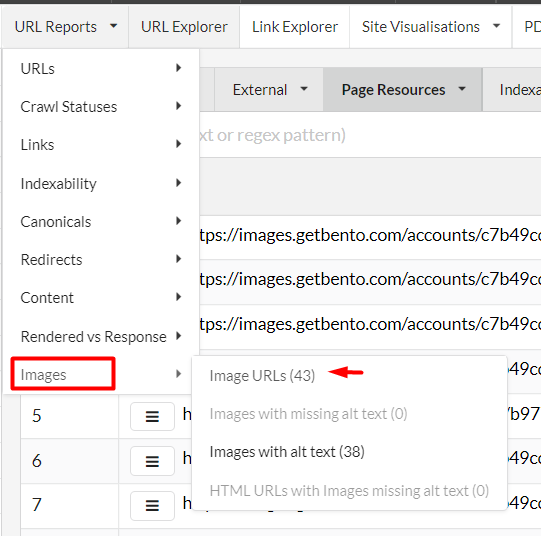
Once you see the Data. Click on Export then Export CSV.
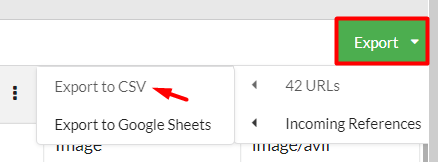
Copy and paste the information needed on every column.
Sort Column C by A-Z.
Mark any rows that do not contain any alt-text in Column C, in red and orange for duplicates.
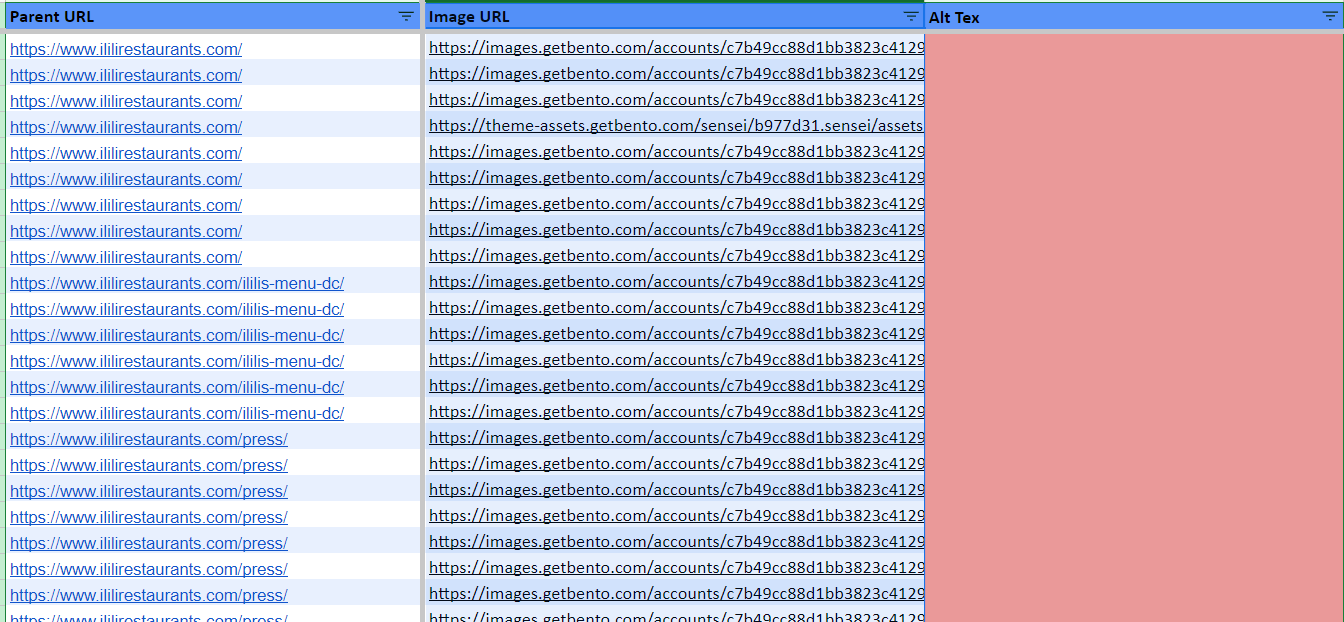
Response Code
Open the third tab “Response Codes”
Click on URL Reports.
Go to URLs
Then All URL’s
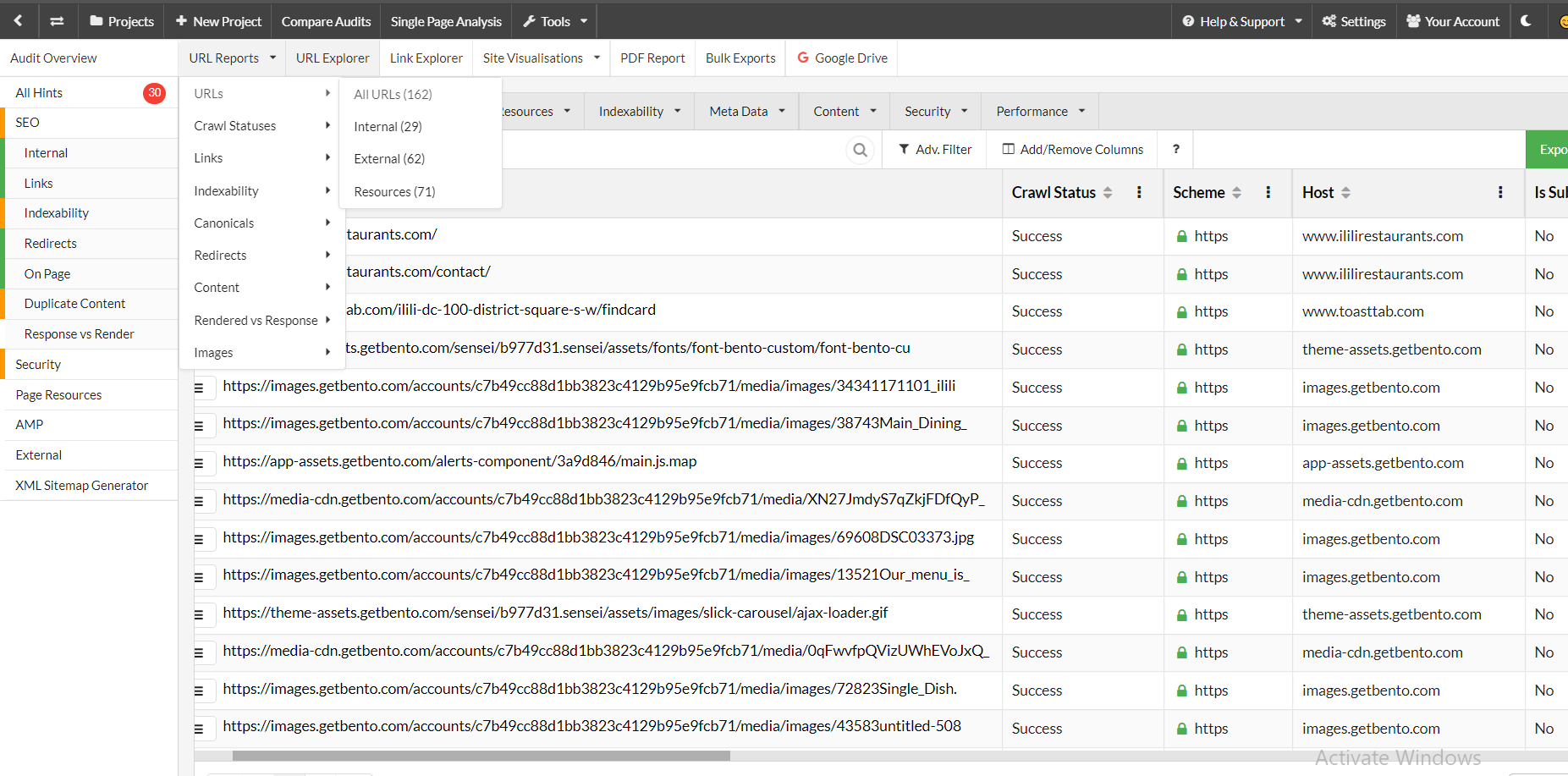
Once you see the Data. Click on Export then Export CSV.
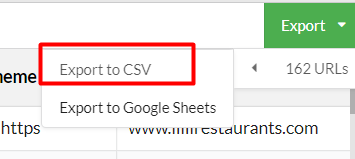
Copy and paste the data from the exported Sitebulb Response Codes
Remove any rows that don’t have text/html or text/html;charset=utf-8 in the second column (Column B – Content Type)
For any rows with “Status Code” 2XX, highlight it green.
For any rows with “Status Code” 3XX, highlight it yellow
For any rows with “Status Code” 4XX, highlight it red
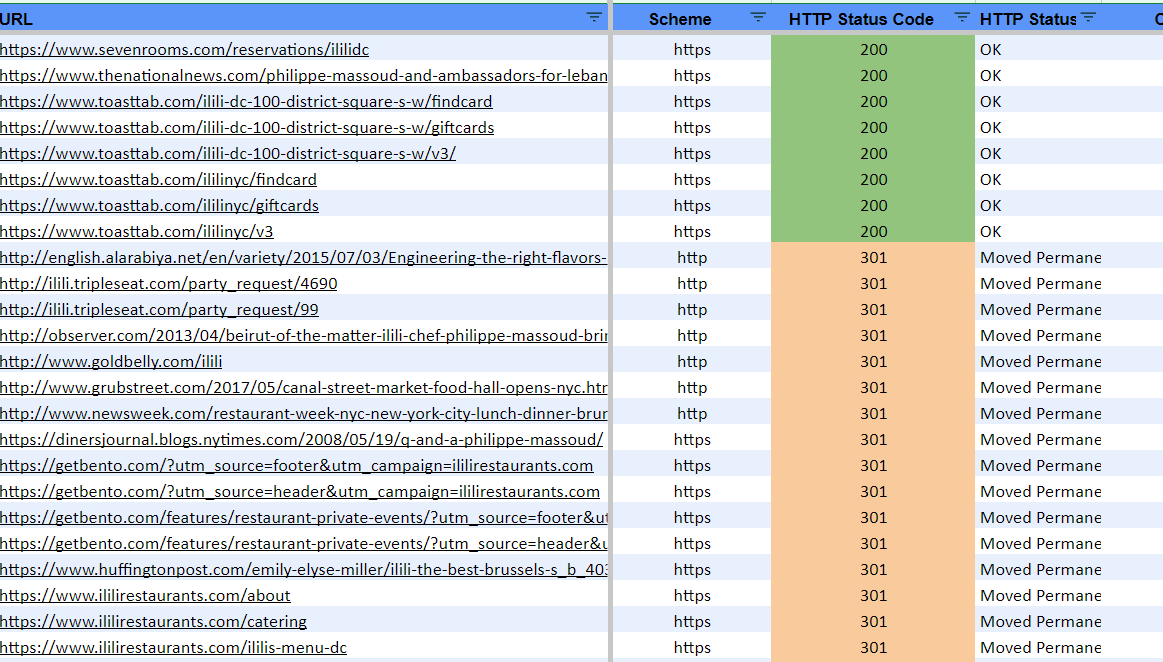
ASANA’s Sample Note:
- Page Titles – looks good but needs to be optimized
- Meta Descriptions – No meta description at all.
- Alt tags – The majority of the image alts are duplicates and some don’t have Alt tags.
- H1s – Missing and Duplicate
- 200 – All are 200’s