Hudson Creative Documentation
Add in all Page Titles, Meta Descriptions, and H1’s
What You’ll Need:
- ALA Sheet
- Keywords & SEO Copy
WordPress
*This is using the Yoast SEO plug-in on the WordPress backend
Login to the CMS
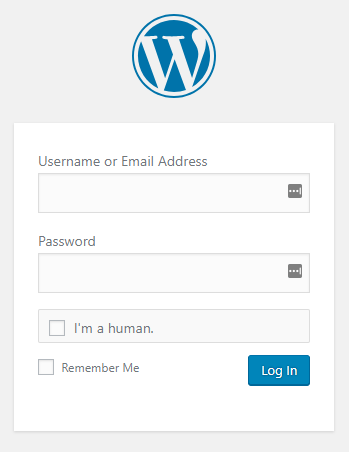
Prepare the Keywords & SEO Copy sheet and open the MetaData tab
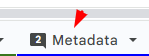
Select the Post or Page from the left side of the menu
Scroll down the page until you see the section called “Yoast SEO”
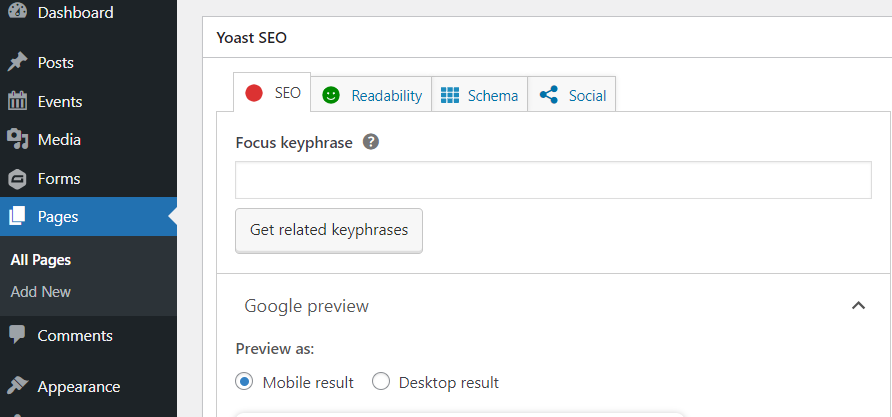
Copy the page title and paste it into the “SEO Title” box
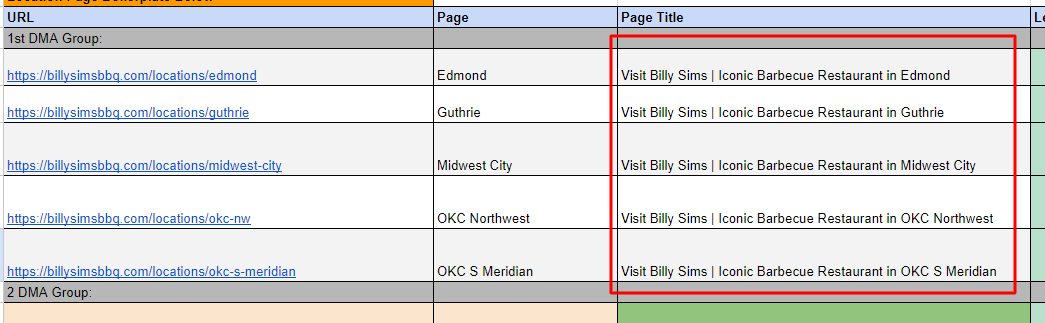
Copy the Meta Description and paste it into the “Meta Description” box
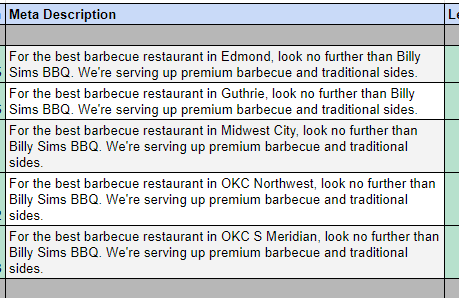
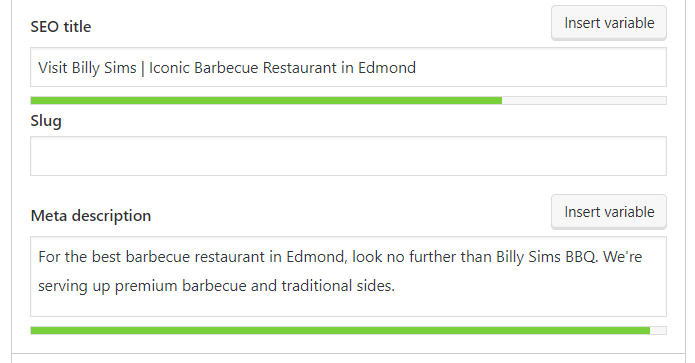
Click “Update”
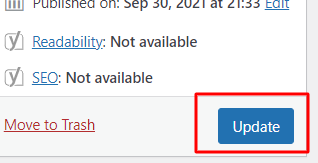
On BentoBox
Log-in to the client’s site on BentoBox
Click “Pages” on the left-hand side of the menu
Click the pencil “Edit” icon on the page that you want to edit
Click into the “Header” box under Content
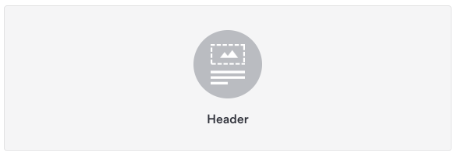
In the “Title” field text-box, paste in the H1 as it is in the approved HTML and Keywords sheet.
Click the blue “Save” button at the top right. Then click “Back to Edit {Page}”
Scroll down and find the “SEO” section on the right-hand side
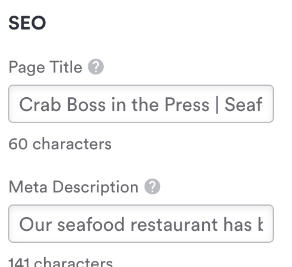
Paste in the Page Title into it’s corresponding text box from the HTML and Keywords sheet.
Paste in the Meta Description into it’s corresponding text box from the HTML and Keywords sheet.
Scroll back to the top and click the blue “Save” button at the top right
Repeat steps 3 – 11 until all pages have been updated.
GoDaddy Sites:
Log into the client’s GoDaddy editor here: https://sso.godaddy.com/login
Go to My Products
Locate the website with the same domain you want to edit and click on it
Click Edit Website
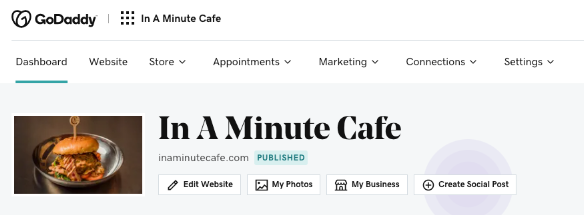
Click Settings at the top right
Click Search Engine Optimization from the right-hand side menu
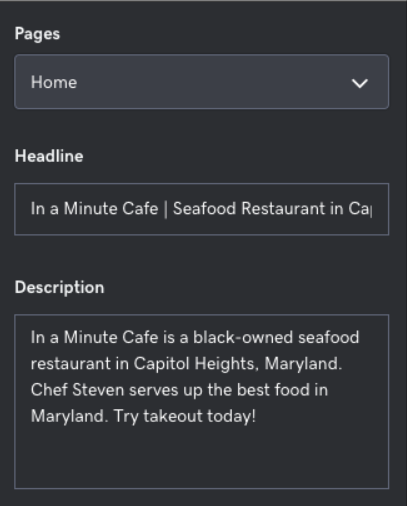
Paste in the Page Title from the HTML spreadsheet into the GoDaddy field called Headline
Paste in the Meta Description from the HTML spreadsheet into the GoDaddy field called Description
If applicable, change the H1 by selecting the first header-text on the page (from within the page editor) and replace it by pasting in the H1 from the HTML sheet
Repeat steps 7 – 9 for each page on the HTML sheet until all pages have new metadata
Once all the metadata has been implemented, click the blue/green Publish button at the top and let the changes publish to the site
Check to see if your changes have been saved by opening the website in a new tab and refreshing the page.