Hudson Creative Documentation
How to Run a Local Search Audit
Perhaps one of the most powerful dashboards in BrightLocal, the Local Search Audit does an audit of your Google Business Profile & Website to provide a full report on key SEO factors that play a role in how well a business ranks in SERPs. This audit is very technical and will highlight which things need improvement to help your local search rankings. Factors can range from linking to your website, Google My Business factors, and even technical on-site SEO factors like page speed, duplicate meta descriptions/titles, mobile speed, and Schema markup for each page.
This tool provides real value on some of the things we’d want to fix for a client. Reports can be saved so we can run this report again at the end of a project to see if there was progress!
Open the client’s location in BrightLocal
Click “Local Search Audit” in the left-hand menu
Click the green “Run Local Search Audit” button
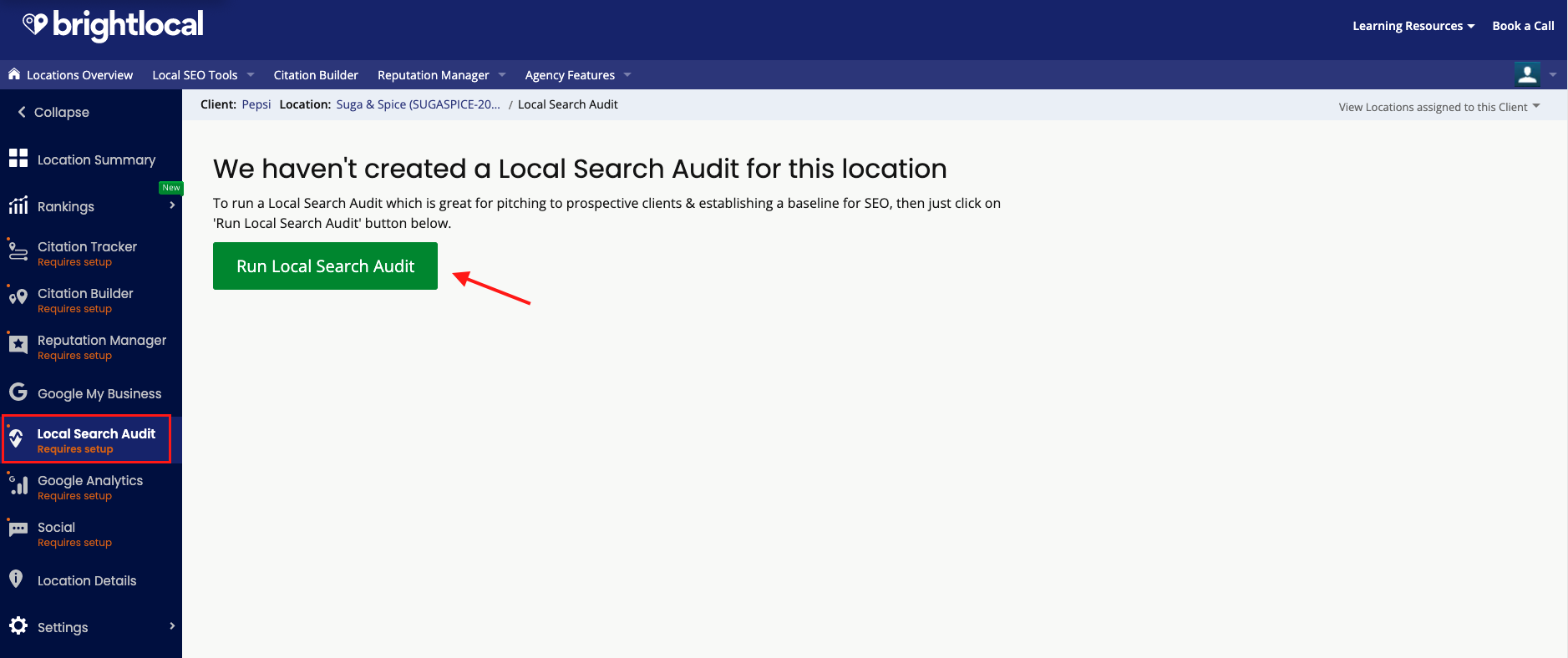
In the pop-up, click the green “Monitor Local SEO Data Only”
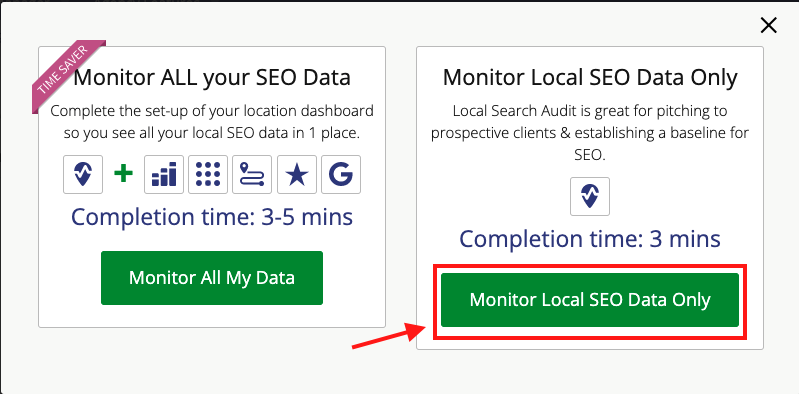
Make sure “Do you want this report to be available on an external URL?” is checked
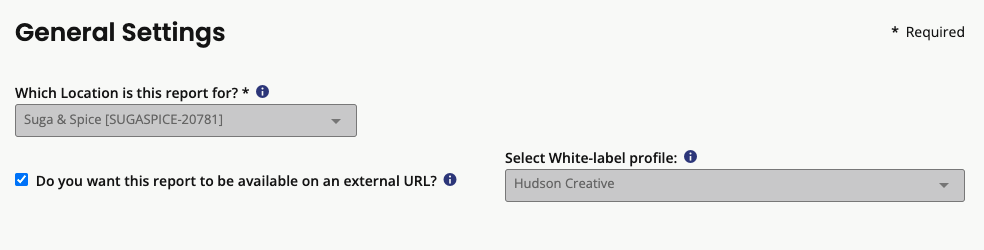
Double-check that the Business Information matches the ABIS
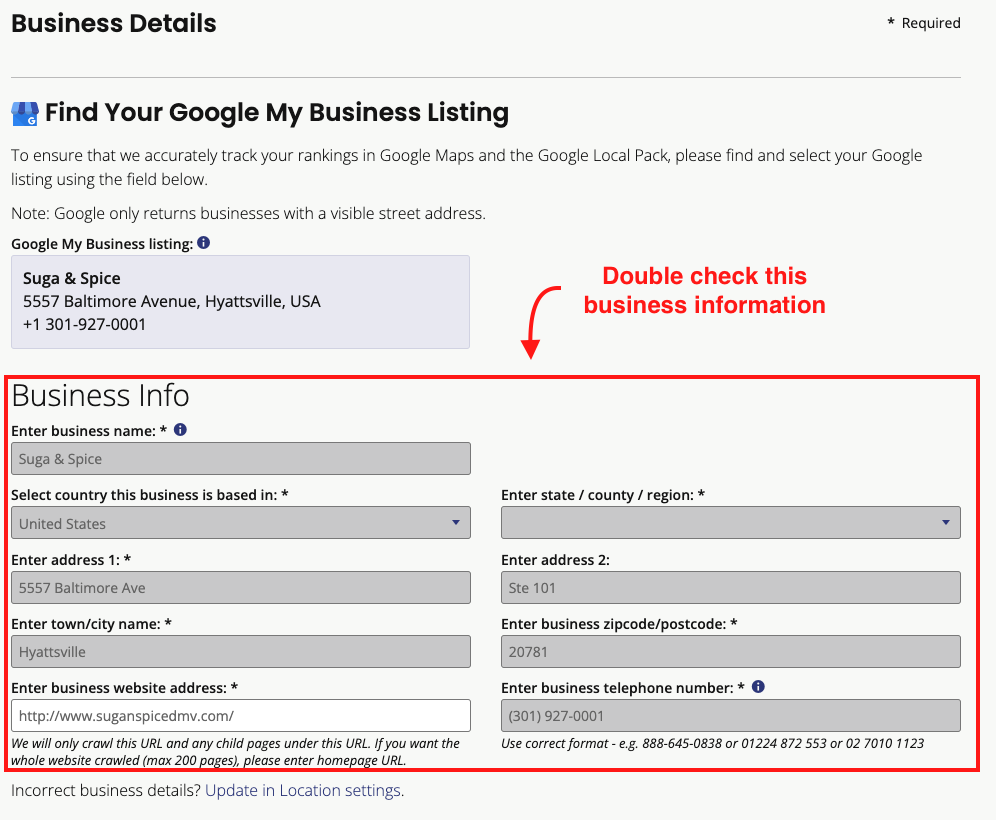
For the Search Settings
Paste in the first 5 keywords from the ABIS into the “Enter your search terms:” section
Choose the City & State from the ABIS as the “Set your Search Location“
The “Type of Business:” field should match the Primary Category from the ABIS
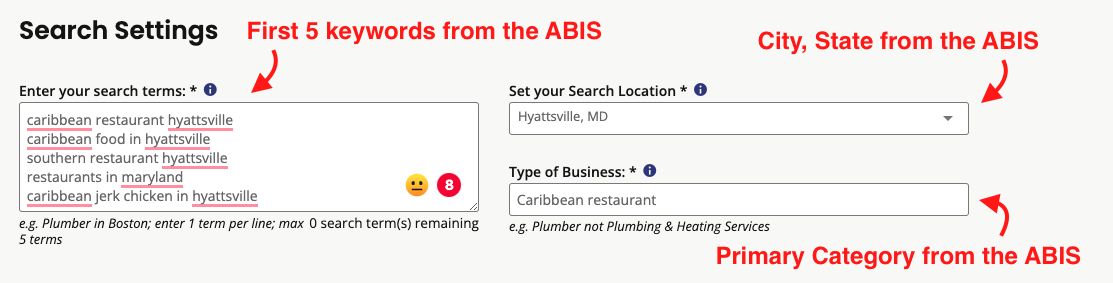
For the Report Sections
Check every box except the “Social Channels” box
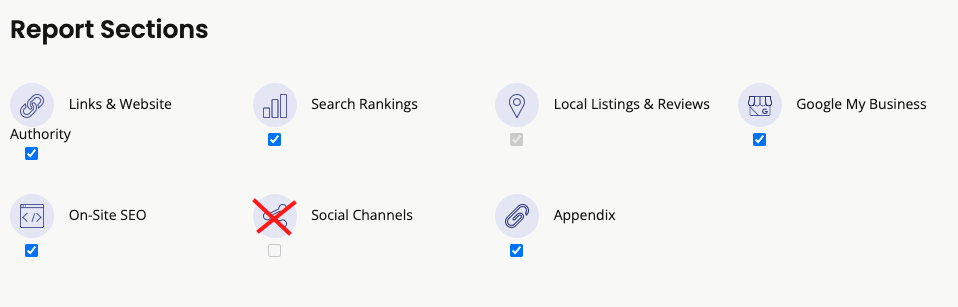
Skip the “Receive Email Alerts” section
Click the green “Run Local Search Audit” button
Once the report is done, click the “Actions” button at the top-right, and then click “View External Report”
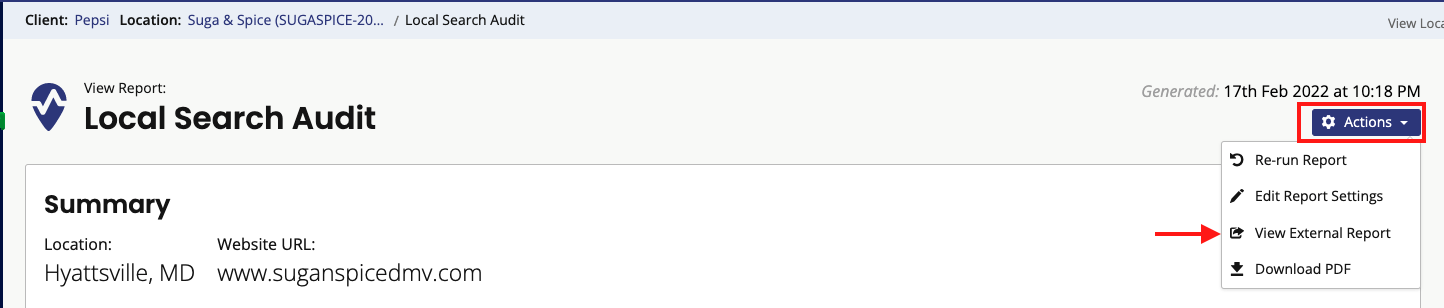
Copy the URL of the white-labeled report and paste it into an Asana comment within the task
Assign the Asana task to the SEO Manager