Hudson Creative Documentation
Google Search Console & Bing Webmaster Tools
You’ll Need:
- The client’s ABIS
- Google Search Console
- Bing Webmaster Tools
Google Search Console:
- Log-in to [email protected] or [email protected] (Pepsi Clients).
- Click “Add A Property”.
- Insert the site URL from their ABIS into “URL Prefix”.
- Verify via Google Tag Manager (Preferred) or by an alternate method if GTM is not set up
See “For Squarespace Sites” below if the client’s site is on Squarespace. - Click Continue
- Click “Sitemaps” (Right side).
- Click “Add/Test Sitemap”.
- Enter sitemap URL (Should be “/sitemap_index.xml).
Visit website/sitemap.xml and submit any other sitemap URLs (if any).
Sometimes there’s also a /post-sitemap.xml or /page-sitemap.xml. - Add the client’s email address as a User with Full Permissions.
Settings > Users and Permissions > +ADD USER. - Go to Settings > Associations.
- Link the website’s Universal Google Analytics (UA) property to Search Console.
- Link the website’s Google Analytics 4 (GA4) property to Search Console.
How to implement Meta Tags
For Squarespace Sites:
- Log into the client’s Squarespace site editor.
- In the Home Menu, click Settings, and then click Connected Accounts.
- Click Connect Account.
- In the Connected Accounts menu, click Search Console.
- Select [email protected].
- Search Console should now be connected to the Squarespace site.
For Squareup Sites:
- In your Square Online Overview page, go to Settings > Tracking Tools.
- Select Add new code.
- In the popup window, enter in the code’s name and the code itself into the corresponding fields.
- To place the code in the header, select head. To place the code in the footer, select End of body.
- Select Save when finished.
- Publish your site from the Square Online site editor to see the changes live.
For WordPress sites with Yoast
- Go to Yoast Settings
- Click on Site Connections
- Click “Google Search Console”
- Choose the “HTML Tag”
- Copy the metatags
- Paste it in the Google section
- Click on Save Changes
- Go back to Google Search Console to verify.
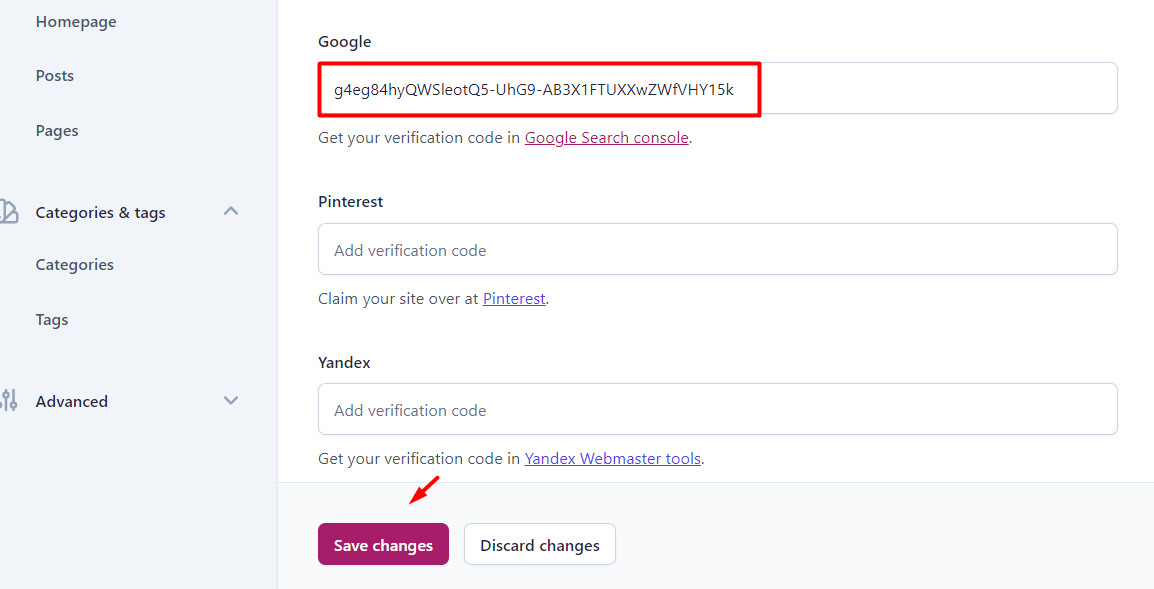
For BentoBox Sites:
Send an email to the account manager so that they will contact customer support to implement the Meta-Tags. Make sure to give the instructions as to where exactly to place the meta-tags.
For Shopify Sites:
https://www.growwithstudio.com/blog/google-analytics-setup-for-shopify
For Wix sites:
https://support.wix.com/en/article/verifying-your-site-with-google-search-console-6081361
For GoDaddy Sites (DNS Record Method):
https://clicknathan.com/web-design/verify-godaddy-domain-with-google-search-console/
Bing Webmaster Tools (BWT):
- Log-in to [email protected].
- Click “My Sites”.
- Under “Add a Site”, enter site URL and click “Add”.
- Verify the site via CloudFlare DNS (Add CNAME).
- Click “Submit a Sitemap”
- Enter sitemap URL (Should be “/sitemap_index.xml).
- Click Submit.
- Click “Configure My Site” > “Connected Pages” > Insert Social URLs > Click “Verify”.
- Go to “URL Submission”.
- Submit 10-page URLs from the website (ie: /contact) and make sure to “Request Indexing” if the URL is not known to Bing.
If the site is already verified via Google Search Console:
- Go to https://www.bing.com/webmasters.
- Click the dropdown at the top-left and click “Add a Site”.
- Choose to Import your site from GSC.
- Follow the next steps to sign in with [email protected] (or whichever Google account you used to submit to Google Search Console is the first part of this task).
- Bing will find any sites associated with the Google account and Search Console and populate them as options for import.
- Select only the website you want to import by hovering over it and clicking the checkbox.
- Click the blue “Import” button at the bottom right.
- Your site will now import from Google Search Console to Bing Webmaster Tools.
- Click “Submit a Sitemap”.
- Enter sitemap URL (Should be “/sitemap_index.xml)
- Click Submit.
- Click “SEO” > “Site Scan” > Submit a Site Scan.
- Click “User Management” and then “Add User” to add the client’s account (from their ALA sheet) as an Administrator.
NOTE: This should be done for all domains AND subdomains of a site.
Google Local Restaurant Rich Cards – Interest Form
(for restaurants only)
Test that schema.org and rich cards are working correctly.
- Go to the Rich Results Test and input the URL for the restaurant’s location.
- Input the URL where the Schema is firing.
- This is usually website.com/{location} or website.com/{contact}
- Click “Test URL”
- The page should be eligible for rich results, with a green checkmark.
- Submit the location’s URL to this form for inclusion in the Google Local Rich Cards feature:
- Use the location’s URL, as you did in the Rich Results test, here in the form for the first two fields titled:
- “Example URL with markup”
- “Example URL with markup”
- Add the client’s top keywords from their ABIS to the last form field titled “Popular Search queries”
- Click “Submit” once all fields have been filled in
- Use the location’s URL, as you did in the Rich Results test, here in the form for the first two fields titled:
- Go to the Rich Results Test and input the URL for the restaurant’s location.
Type: Restaurant is very important for the Rich Cards.
This task only works if Schema has been appropriately installed on the site. If Schema has not been implemented yet and you get errors on the Rich Results test, please notify the Creative team! The Google Rich Cards form submission needs to be done for ALL of the restaurant’s locations.