Hudson Creative Documentation
Google My Business Listing Documentation
Intro:
A Google my Business listing is often the first thing a consumer sees when they search Google for a specific business, product or keyword. Google my Business is a free and easy-to-use tool for businesses and organizations to manage their online presence across Google, including Search and Maps. To help customers find your business, and to tell them your story, we can verify the business and edit the business information.
NAP: NAP is an acronym for Name, Address, and Phone number. The NAP for the business needs to be correct and consistent when optimizing your website and online presence for local search because Google values accurate information for its users. NAP consistency is important for local SEO because matching NAPs show legitimacy and improves the chances to rank the local business well. It also provides search engines and potential new customers with the most essential information about the business.
What You’ll Need:
- Client’s Login Information (ALA sheet or LastPass)
- Client’s ABIS
Local Listing Steps:
- Create / Claim
- Verify
- Update with ABIS Information
Create / Claim:
Typically, the Accounts team will ensure access to a client’s Google account and Google my Business listing. Often, a Google my Business account is linked to the business owner’s Google email account.
Option 1: Client share’s access with Hudson
- Accounts can ask the client to add [email protected] (or [email protected] if it’s a Pepsi client) as a manager of the listing.
Option 2: Client gives Hudson access to their Google account (that has GMB access)
- If comfortable, the Accounts team can ask the client to give us access to their login information. The Accounts team should test the login information to make sure that there are no 2-Factor authentication blockades on it. If there are, they should coordinate with the Creative team and the client to grant Creative access.
Option 3: No account exists with GMB access (Listing exists)
- If no account exists, the Accounts team must create a Google account at: https://accounts.google.com/SignUp?hl=en.
- Be sure to add the login to the client’s ALA sheet
- Then, the Accounts team should go to https://business.google.com and sign in with the new account.
- Click the blue “ Manage Now ” button at the top-right
- Make sure you’re signed in with the correct account (should be the same as the one you just created)
- Search for the business by business name (according to ABIS)
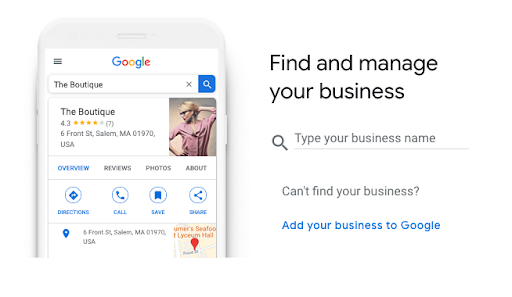
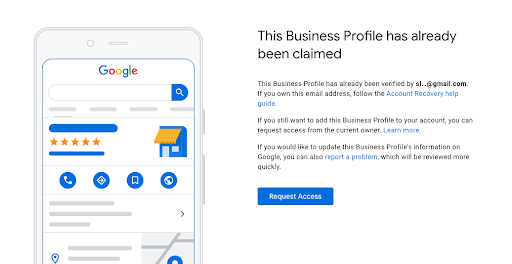
- Click the blue “ Request Access ” button
- Fill out the form by:
- Check “Listing owners and/or managers can see my public profile information and email address ”
- Choose “Ownership”
- Choose “Owner”
- Type “Hudson Creative” in the “Your Contact Name” field
- Add Hudson’s phone number (6468444952) in the “Phone Number” field
- Click “ Submit ”
- Accounts must check back in a few days to see if we’ve been granted access.
- If the current owner doesn’t respond to our request in a few days, we can manually gain access. We should keep an eye on the email inbox to see if any updates come through.
Option 4: No account exists with GMB access (Listing doesn’t exist)
- If no account exists, the Accounts team must create a Google account at: https://accounts.google.com/SignUp?hl=en.
- Be sure to add the login to the client’s ALA sheet
- Then, the Accounts team should go to https://business.google.com and sign in with the new account.
- Click the blue “ Manage Now ” button at the top-right
- Make sure you’re signed in with the correct account (should be the same as the one you just created)
- Search for the business by business name (according to ABIS)
- If no results come up, click “Create a business with this name”
- Fill out the profile using the information on the client’s ABIS
- Request a postcard to be sent to the client’s business
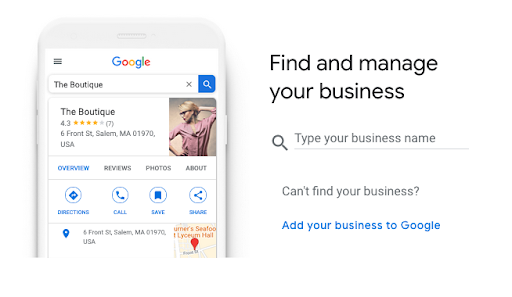
Verify:
Once we have access to the Google account and/or the Google my Business listing, Accounts can pass the task to the Creative team. Accounts will still need to be involved, and coordinate with the client to make sure the listing is verified. Without verification, the listing and any changes made to it, will not appear on live search results.
Pre-postcard:
- Accounts requests the postcard to be sent to the client’s business address
- Accounts must notify the client to be “on the lookout” for a postcard from Google
- Creative will receive notice from Accounts once the client notifies Accounts that they have received the postcard, and gives us the code.
- Here’s what the client should be on the lookout for: postcard image
Post-postcard:
- Go to https://business.google.com
- Login using the client’s credentials (from the ALA sheet)
- Go to the business listing and click where it says “Enter Verification Code”
- Enter the code as we’ve received it and click “ Submit ”
Update with ABIS information
Once we’ve gained access, and the Google my Business listing is verified, and the ABIS has been approved, we can move forward with updating the listing with the information that’s on the ABIS.
How To:
- Go to https://business.google.com
- Login using the client’s credentials (from the ALA sheet)
- Go to the Google my Business listing
- Click the “Info” tab on the left-side menu
- Use the client’s ABIS to update the listing’s information
- Name
- Needs to match the ABIS
- Use “Business Name”
- Business Category
- Use ABIS – “Categories (Sushi Restaurant, American Cafe, etc.”
- Try to add as many from the ABIS that match, as possible
- Use ABIS – “Categories (Sushi Restaurant, American Cafe, etc.”
- Address
- Needs to match the ABIS
- Use ABIS “Address Line 1, City, State/Province, ZIP Code”
- Service Area
- Use ABIS “Areas You Serve”
- Hours
- Needs to match the ABIS
- Use ABIS “Hours of Operation”
- Phone Number
- Needs to match the ABIS
- Use ABIS “Business Primary Phone Number”
- Website
- Use ABIS “Website URL”
- Amenities
- Use as many ABIS “ATTRIBUTES” as you can
- Business Description
- Copy “”Business Description (minimum 400 characters)” from the ABIS
- Photos
- Add the Photos from the ABIS, including the “Company Logo”
- Use Google Drive for this part to upload any files
- Clients Folder > Brand > Location > ABIS Photos & Logo
- For Pepsi clients: Clients Folder > PepsiCo > Community # > Brand > Location > ABIS Photos & Logo
- Name
Finishing Up
Once the Google my Business listing has gone through all three steps of Create / Claim, Verify and Update with ABIS information, it can be considered complete.
- At this point, double check that all the information on the listing matches what’s on the ABIS. Especially the NAP.
- In the Google my Business listing, click “Home” on the left-side menu
- Locate “Share your Business profile”
- Copy the short-link
- Paste the link into the ABIS in the cell: “Google Maps Local URL”
- (Optional): Paste the link into the ALA sheet (non-Pepsi clients)
- Lastly, make sure the login information is correctly recorded in the ALA sheet (non-Pepsi clients)
- Paste the Google my Business short-link into the Asana task and check it off