Hudson Creative Documentation
How to set up a Local Search Rank Checker Report
Boost visibility in the places that matter with Local Search Rank Checker
Learn where a business ranks and gather the information needed to improve its position in local search.
Click into the Client/Location’s dashboard from the Clients & Locations tab. Then click “View”.

Click “Rank Tracker” on the left-side menu.
Click “Monitor Search Rankings”.
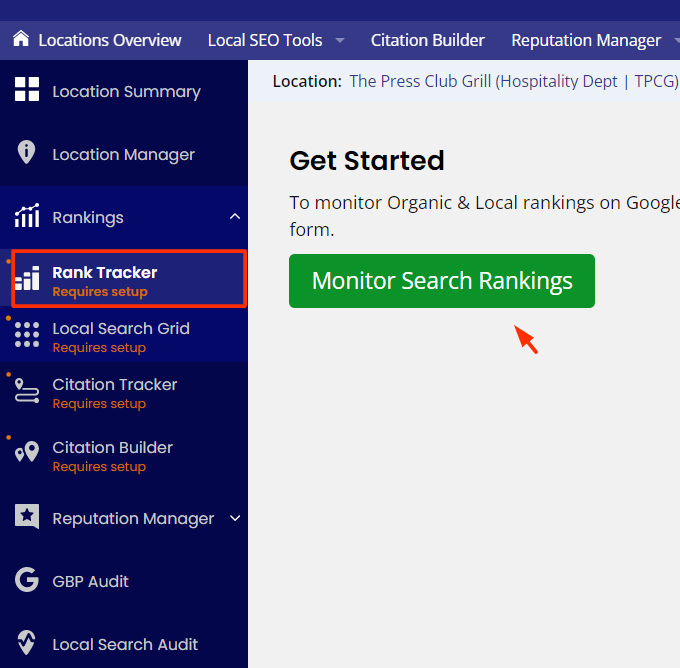
Click “Track Rankings Only”.
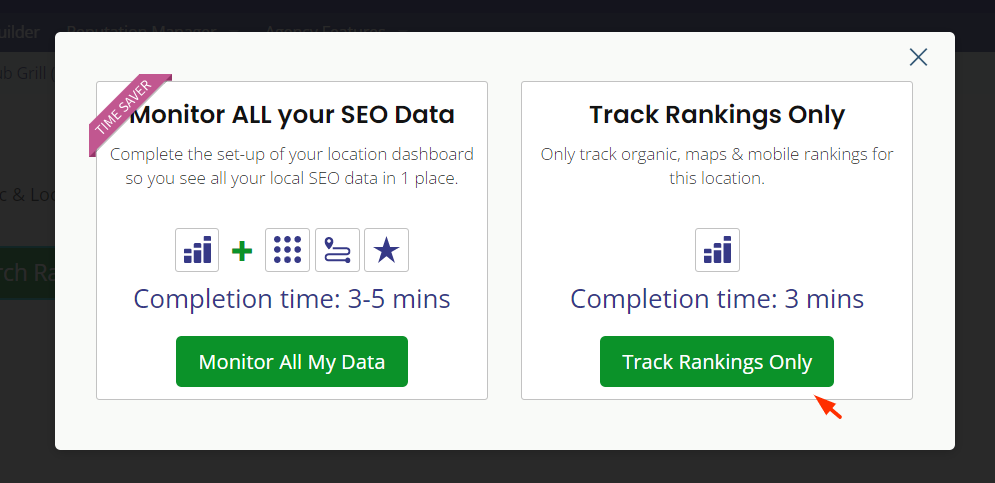
For Which location is this for?
- This should be the location we’ve selected in step 1
Check ✔️ Enable the white-label version of this report.
- Be sure to choose the Hudson Creative branded profile.
For How often do you want this report to run?
- Select Monthly on the 21st of the month.
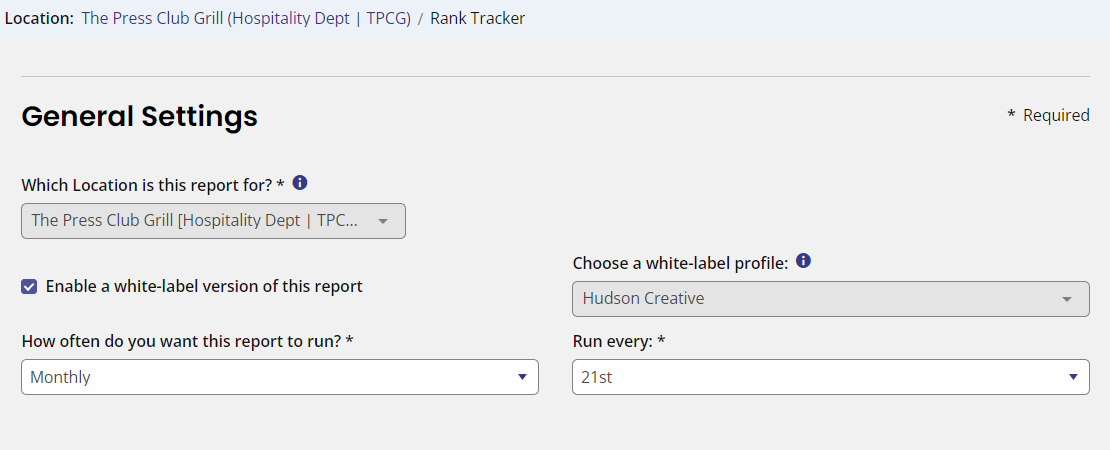
Paste in the search terms we want to track from our approved Keyword Research spreadsheet.
For select the search engines you’d like to monitor.
- Select all Google & Bing options.
Select the Country the business is located in (likely U.S.)
Set the search location
- This should to be the town, city or zip code where searches will be performed from
Note: this is not always where the business is located – this can be the geographical location where we want to be in front of customers. ** Proximity is an important search factor **.
For Business Website URL
- Paste in the website url from the ABIS (should be the homepage not the location page).
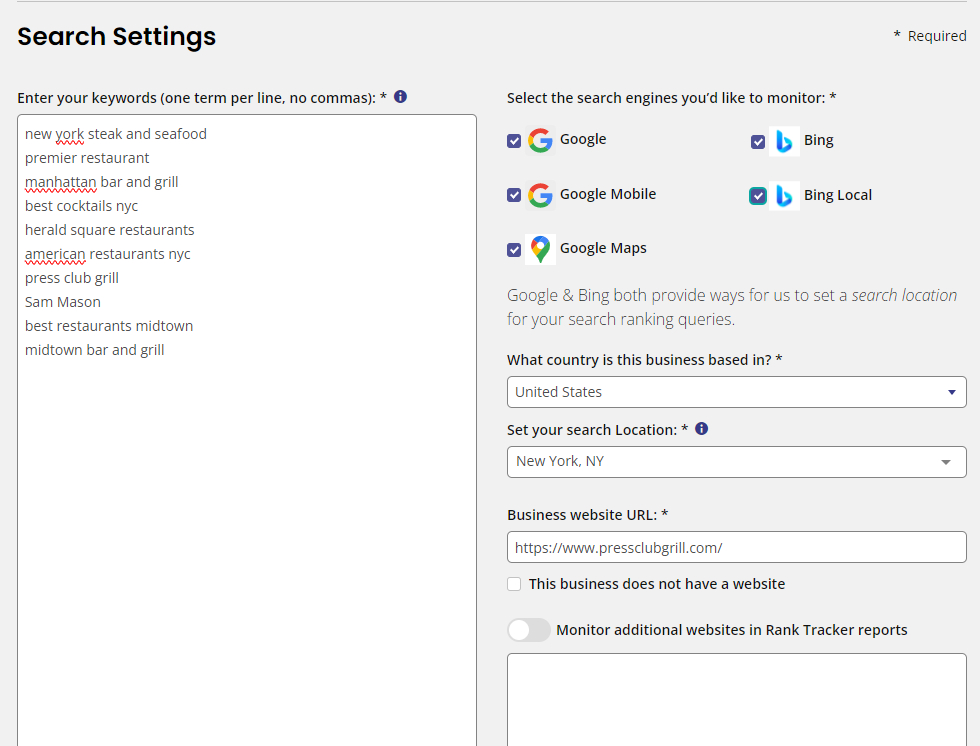
Set up Google Local Rank Tracking (not required)
- Pull in the correct Google Business Profile for the business location.
For Name Tracking
- Select the checkbox so this is activated
- Input the business name from the ABIS
- Input the business telephone from the ABIS
- Input the business ZIP Code from the ABIS
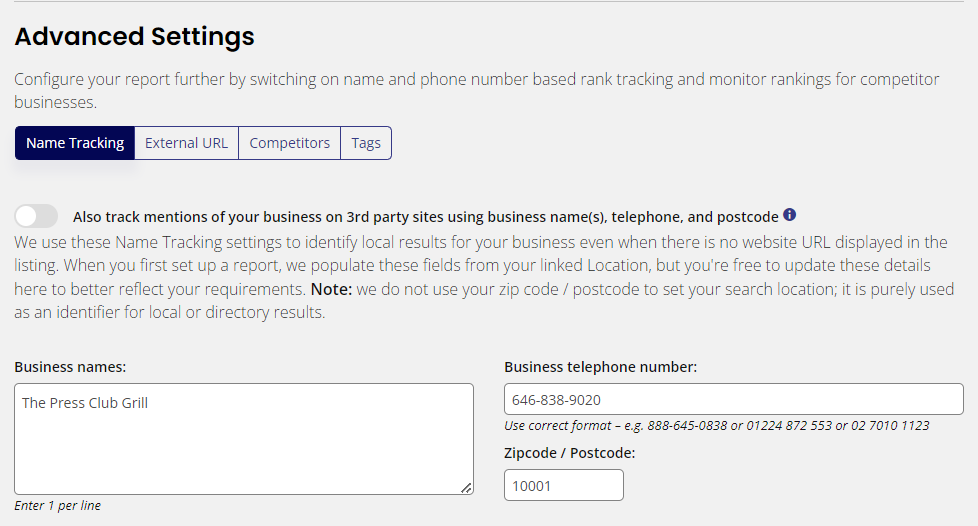
(Optional field:) External URL
Note: this feature lets you share the report with someone who doesn’t have a BrightLocal login, like a client
Go to Google and paste in the Primary Category from the ABIS + their City or ZIP from the ABIS.
- For example: Mexican Restaurant Colorado Springs
Identify the three competitors from the Local Pack.
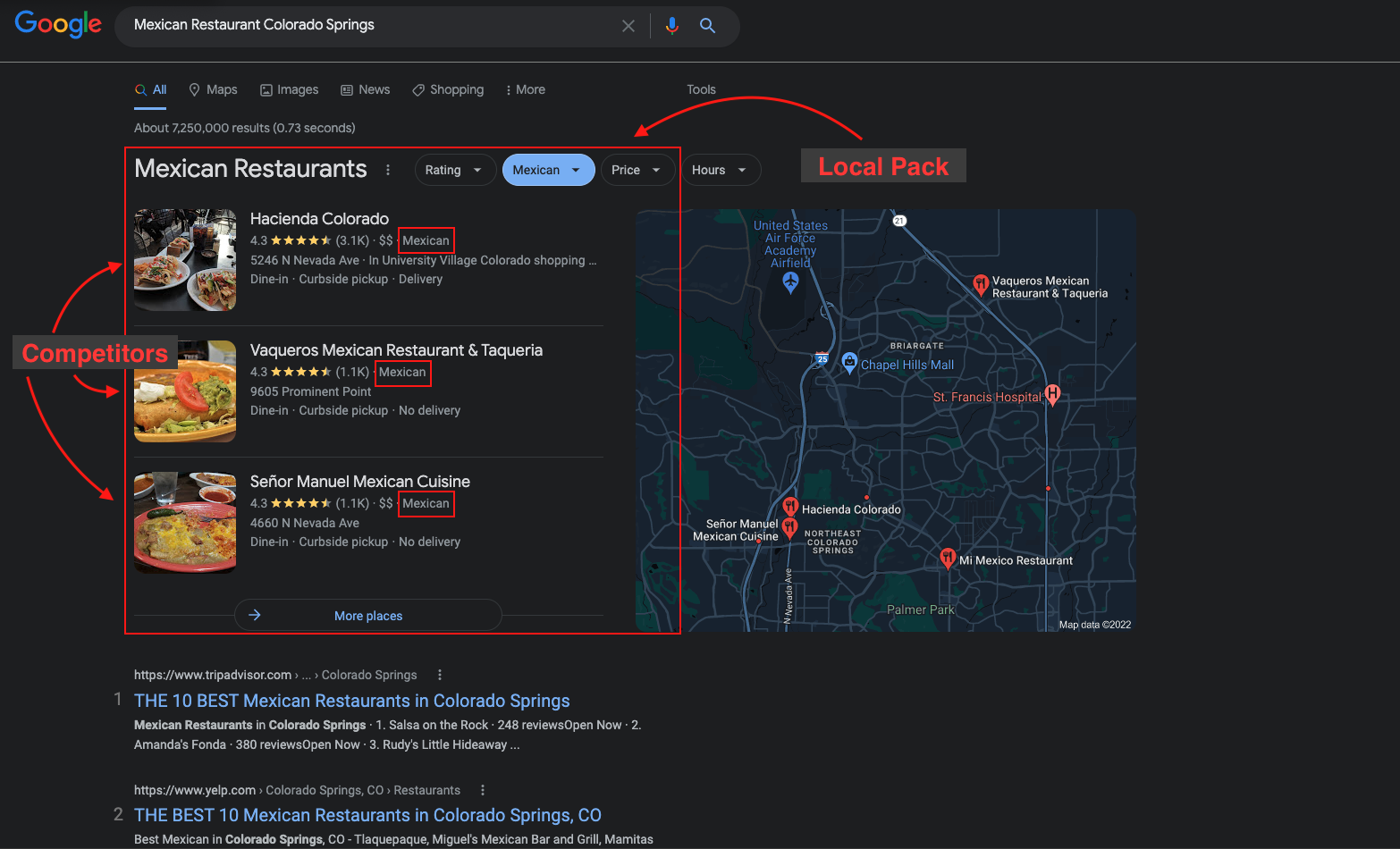
Grab their business names and website addresses and add them to the report under “Competitors”.
For Email Alerts
- Select “No”
Once the report is done, click the “Actions” button at the top-right, and then click “View External Report”.
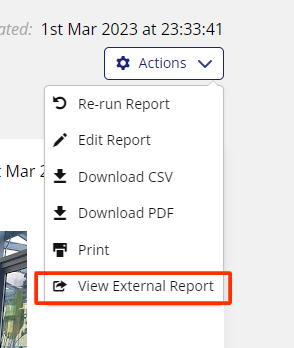
Copy the URL of the white-labeled report and paste it into an Asana comment within the task.
Assign the Asana task to the SEO Manager.