Hudson Creative Documentation
Set Up Ad Campaign (Display)
Display Ad Campaign Setup: Step by Step Process
Goal: Using Google Ads to create an effective Display Ad Campaign that’s relevant to the client’s target audience.
- Log into http://ads.google.com/
- Select the Adwords Account for the Display Campaign you are working on at the top of the page by clicking the “arrow” sign under Hudson Creative AdWords.
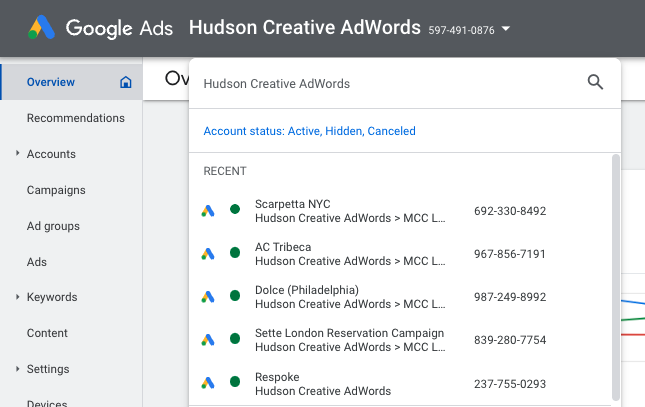
Once you are in the client’s AdWords Account, navigate to the “Campaigns” home page, then click the blue “+” button and select “+ New Campaign”.
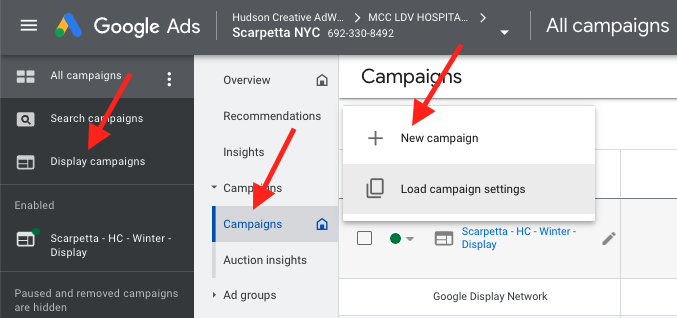
Select the “Create a Campaign without a goal’s guidance” tab, then select the “Display” tab
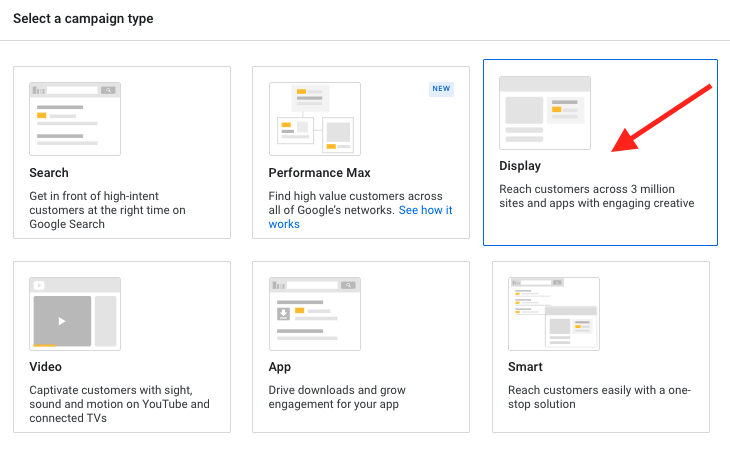
Make sure to select “Standard Display Campaign” then hit the blue “Continue” button
Rename the campaign with the format of “Unit/Location/Client name – Campaign Name – Display”.
- Select the location the client has asked to target
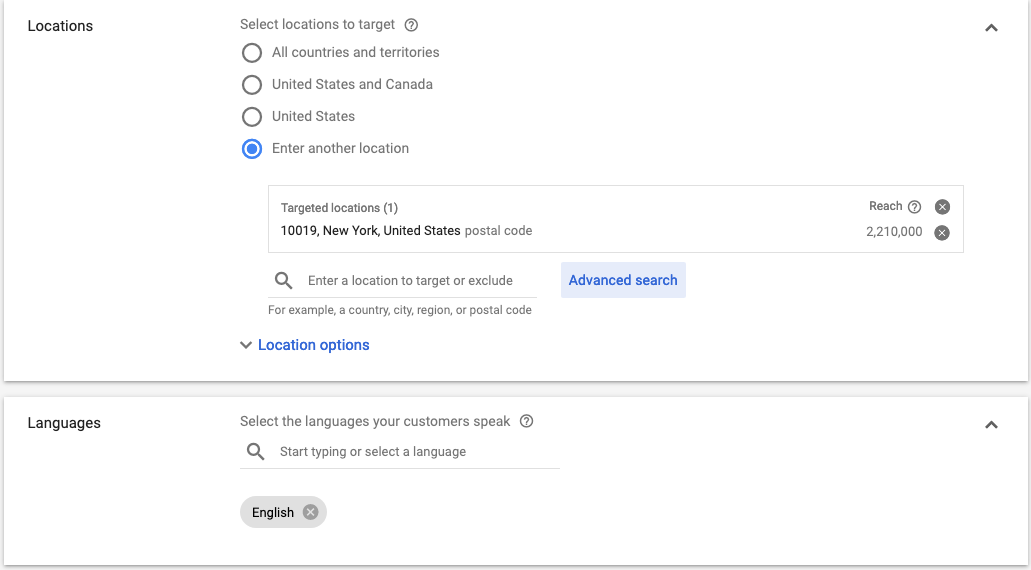
Clicking the “Advanced Search” button allows you to draw a radius around the location you would like to target
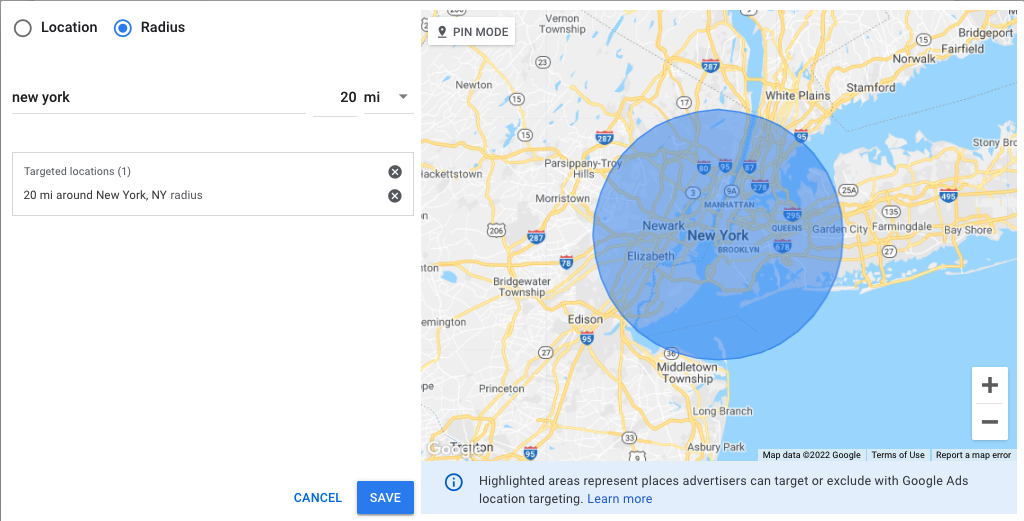
Enter the budget-per-day amount given the client’s specifications and change the bidding focus on “Clicks” for Display Campaigns (Conversions for Search Campaigns).
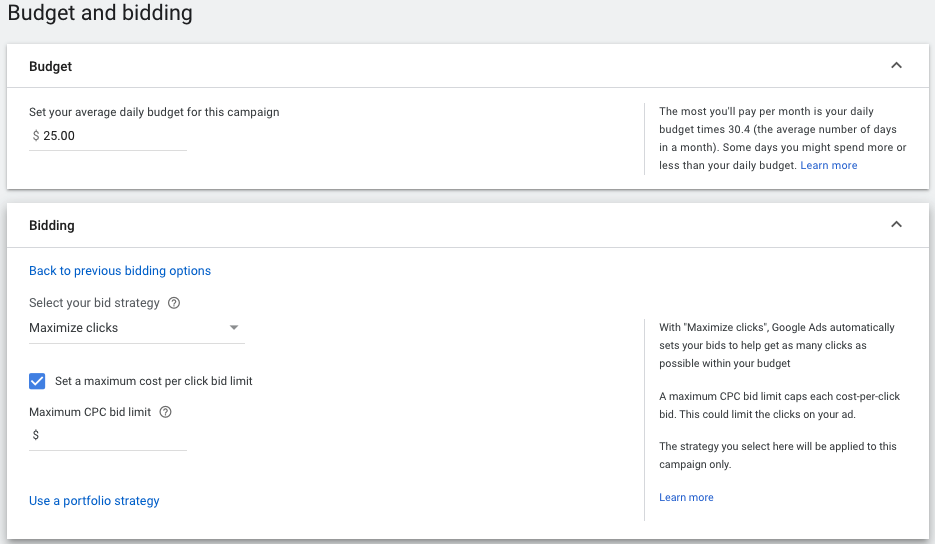
Enter the start and end dates for the campaign. Then scroll down to “Audience” and enter in the affinity audiences that match the campaign — get these from analytics.
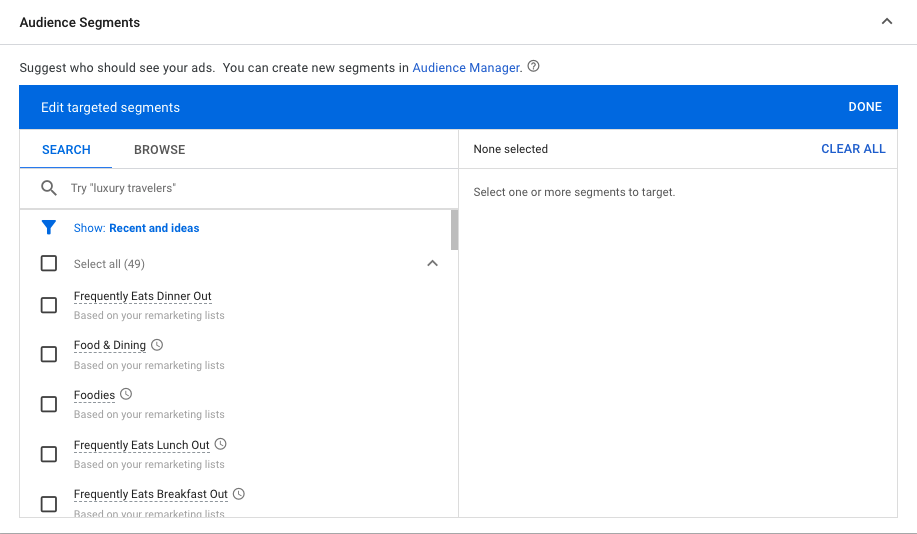
Select the demographic groups based on the client and campaign’s focus (make sure to include unknown audiences to include those opting out of iOS tracking.)
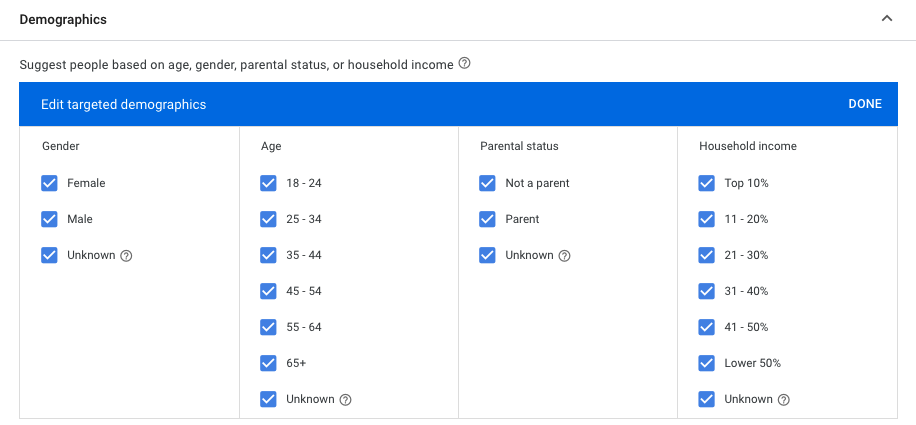
Creating the Display Ad
- Refer to Ad Copy — Sent to client for review
- Add headlines from your first ad group — these should target the brand, locations, offerings, and dates.
- Headlines for Display ads show one at a time, so relevancy to one another isn’t necessary
- Try to build around your affinity audience as much as possible
- Select images and logos (provided by the client) that are relevant to the campaign, and enter in the final url for the landing page
- The long headline will show alongside one of the headlines so make sure they stay relevant to one another
- Finish by adding descriptions for the display ad relevant to the campaign
- Check brand, locations, offerings, and dates
- Once finished, add a business name (the name of the client) and click the “save and continue” blue button
- Add a call to action & color scheme to the ad.
- Activate all additional formats, unless you do now have enough imagery.
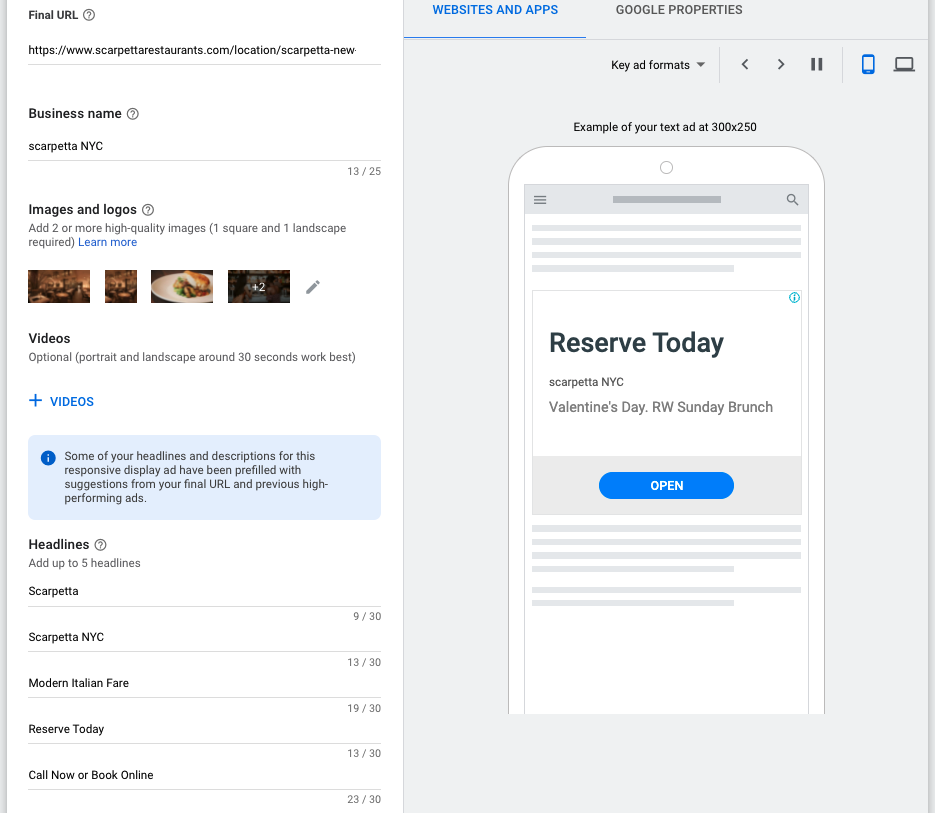
Before starting the campaign, make sure the link is correct by clicking on the ad! If it does not go to the correct page, DON’T START THE CAMPAIGN!